Ardour4 初学者教程 07 附录 如何贡献
如何贡献
Thanks for your interest in helping improve this tutorial.
There are many ways to do so, from fixing a small typo to writing whole new sections. In order to make suggestions and propose edits, you will need to create a GitHub account.
This page explains three ways of contributing to this tutorial:
Submitting an issue (easiest) Editing pages in your browser (easy) Advanced editing (pro!)
如何贡献:最简单的方法
Thanks for your interest in contributing to this tutorial.
There are many ways to help. The only requirement is you will need to create a GitHub account (it’s free). Method #1: Submit an issue
An issue can be anything: reporting a typo, a mistake, an outdated passage; or making any suggestions for improving the content and structure of the tutorial. This can be done directly through your browser; nothing else is needed.
Log in to your GitHub account
Go to https://github.com/brunoruviaro/ardour4-tutorial
On the right side column, click on “Issues”
Click on the green button “New Issue”
Give it a straightforward title, and describe the issue in details in the comment section.
TIPS
Always specify the name of the page (post title) you are referring to. For example, “In the Recording Audio section…”
Before submitting a new issue, take a look at existing ones. Perhaps you will find that your idea or suggestion has already been posted by someone else. In this case, feel free to add a comment to that existing thread, instead of opening a duplicate issue.
Submitting an issue is the easiest way to contribute: you just post your suggestion or idea and I’ll review and fix the issue as appropriate.
If you are willing to learn a little bit more about GitHub, you can go beyond just submitting issues. For example, you could edit the page yourself and propose the change (“pull request”) to be included in the published tutorial (“merge”). Read on Method #2 in the next section if you would like to try.
如何贡献:第二简单的方法
Thanks for your interest in contributing to this tutorial.
There are many ways to do so, from fixing a small typo to writing whole new sections. In order to make suggestions and propose edits, you will need to create a GitHub account.
Method #2: Editing pages in your browser
A good way of proposing changes (like fixing a typo or a link) is to edit a page directly from the GitHub website. All the tutorial text lives inside the _posts folder in the repository (yes, the one starting with an underline character, not just post). Each page is a separate file ending with the extension .md (stands for “markdown”).
Simply follow these steps:
1. Go to https://github.com/brunoruviaro/ardour4-tutorial/tree/gh-pages/_posts and find the section you want to edit. If this is your first time, you may want to try the file 2014-04-20-dummy-page.md (that page was made just for testing, so no worries of messing it up).
2.Click on the file name (2014-04-20-dummy-page.md) to see its content. 3.In the header portion of that page, you will see the icon of a little pencil to the right of the button “History”. Click on the pencil icon: littlepencil
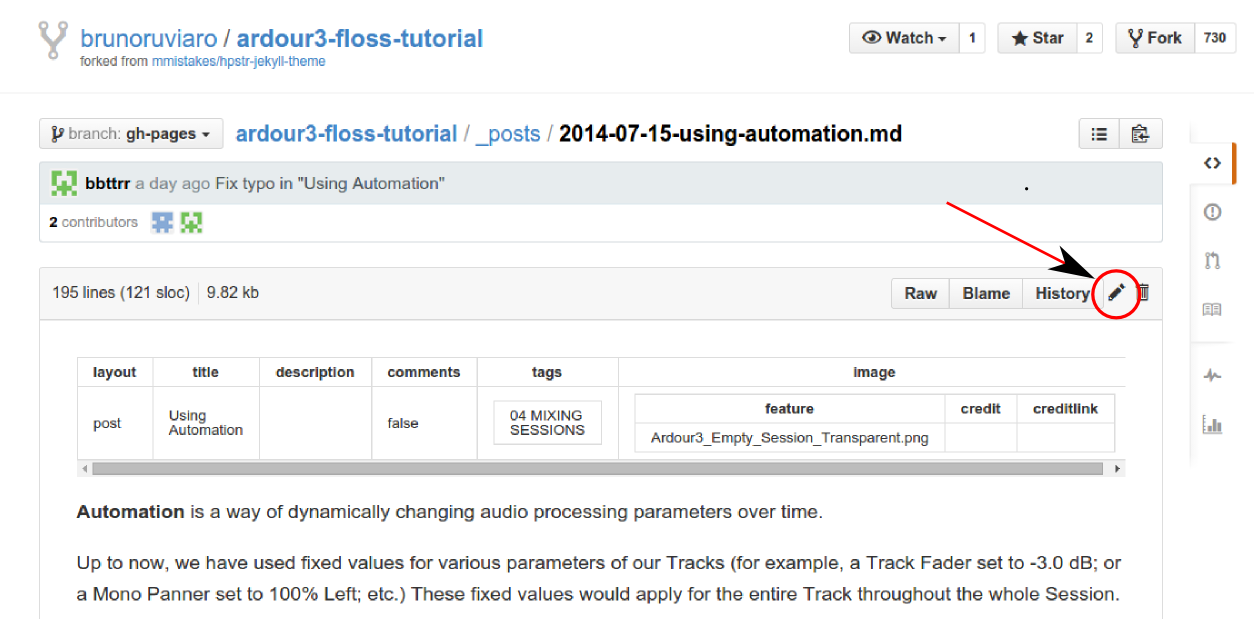
4.GitHub will show you a message telling you it created a working copy (“fork”) of the tutorial in your own GitHub account, and you will be editing that copy instead. That is all fine. Go to next step.
5.You can now edit the raw text for that file. Find the line you want to edit, and type your changes right in. Be careful not to change anything else by mistake.
6.Once you are finished, scroll down all the way to the bottom of the page to the “Propose file change” part. propose
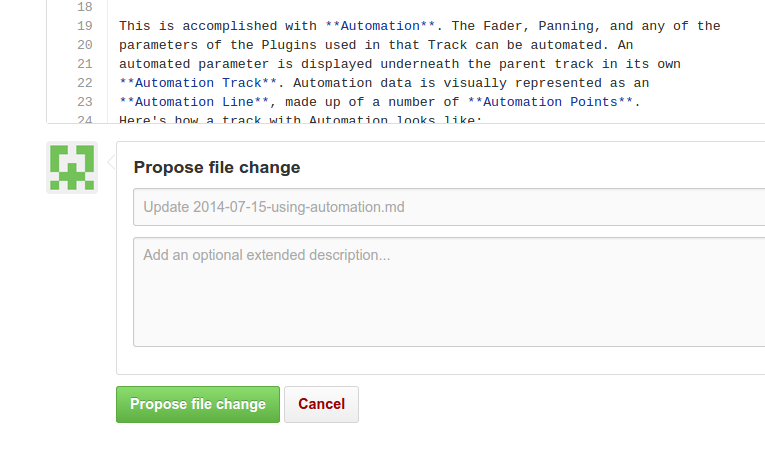
7.Write a short descriptive title (for example, “Fix typo in Dummy Page”), and optionally explain the change in the comment box.
8.Click on the green button, “Propose file change”. You will be directed to another page to confirm; we are not done yet.
9.In the following page, you will see the change you are proposing, and a green button “Create pull request”. Click on this button to send the proposal to me. You will have another chance to review your title and description of the proposal. Click on “Create pull request” to confirm.
10.You are done! I will receive the proposal, review it, and merge it to the published tutorial if appropriate.