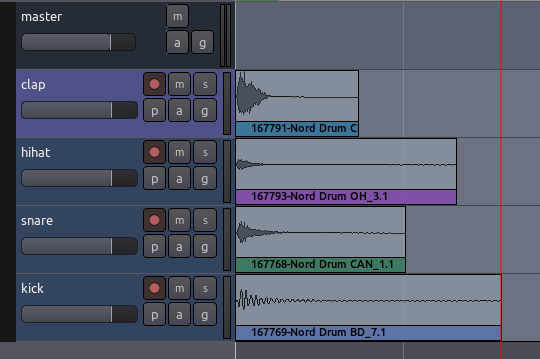Ardour4 初学者教程 03 编辑会话:修订间差异
以内容'=安排音轨= [http://brunoruviaro.github.io/ardour4-tutorial/arranging-tracks/ (原文)] =设置韵律= [http://brunoruviaro.github.io/ardour4-tutorial/setting-up-the…'创建新页面 |
|||
| 第1行: | 第1行: | ||
=安排音轨= | =安排音轨= | ||
[http://brunoruviaro.github.io/ardour4-tutorial/arranging-tracks/ (原文)] | [http://brunoruviaro.github.io/ardour4-tutorial/arranging-tracks/ (原文)] | ||
In the following chapters we will use Ardour to create a short rhythmic passage using several drumkit samples. | |||
We will continue working on this passage in later tutorials, such as Working with Regions and Creating Looped Sections. We assume that you have read the chapters in the Getting Started section already, and are familiar with Importing Audio, Tracks, and the Timeline. | |||
==Importing Samples== | |||
The first step is to add some sounds, which is discussed at length in the Importing Audio chapter. Here, we are using the Add existing media dialog (“Ctrl” + “I”) to import some drumkit samples as regions. The samples used in this tutorial were obtained from a sample pack from the freesound.org website. You can download samples from freesound.org by going to the website itself, but Ardour also has a handy Search Freesound feature built into the import window. From there, you can search and download Freesound.org samples directly. | |||
http://brunoruviaro.github.io/ardour4-tutorial/images/Ardour4_Freesound.png | |||
In the screenshot above, we searched for “Nord Drum BD” using the Search Freesound feature of Ardour. Note that we specify that the audio file should be added “as new tracks” and inserted “at session start” (menu options at the lower left). The drumkit sample will appear as new individual track in the Editor Window, each with the name of the audio file used. | |||
After importing a few more sounds (one snare, one hi-hat, and one clap), our session looks like this (track names come from the original sample name from freesound.org): | |||
http://brunoruviaro.github.io/ardour4-tutorial/images/Ardour4_Freesound_2.png | |||
==Organizing the Tracks== | |||
Now we rename the tracks so we can quickly see the location of each instrument (double-click on the track name to edit it). | |||
http://brunoruviaro.github.io/ardour4-tutorial/images/Ardour4_Freesound_3.png | |||
You may also wish to rearrange the order of the tracks from top to bottom in the editor window. Do that by clicking the Tracks & Busses tab at the far right of the Editor Window and drag-and-dropping the tracks in the order you want. | |||
http://brunoruviaro.github.io/ardour4-tutorial/images/Ardour4_Freesound_4.png | |||
Tip: you can also use the V check boxes in this tab to view or hide Tracks in the Main Canvas. | |||
Here we have ordered the drumkit so that the kick drum is on the bottom, the snare and high hat are in the middle, and the clap is on top. | |||
http://brunoruviaro.github.io/ardour4-tutorial/images/Ardour4_Freesound_5.png | |||
=设置韵律= | =设置韵律= | ||
[http://brunoruviaro.github.io/ardour4-tutorial/setting-up-the-meter/ (原文)] | [http://brunoruviaro.github.io/ardour4-tutorial/setting-up-the-meter/ (原文)] | ||
2015年10月28日 (三) 20:08的版本
安排音轨
In the following chapters we will use Ardour to create a short rhythmic passage using several drumkit samples.
We will continue working on this passage in later tutorials, such as Working with Regions and Creating Looped Sections. We assume that you have read the chapters in the Getting Started section already, and are familiar with Importing Audio, Tracks, and the Timeline.
Importing Samples
The first step is to add some sounds, which is discussed at length in the Importing Audio chapter. Here, we are using the Add existing media dialog (“Ctrl” + “I”) to import some drumkit samples as regions. The samples used in this tutorial were obtained from a sample pack from the freesound.org website. You can download samples from freesound.org by going to the website itself, but Ardour also has a handy Search Freesound feature built into the import window. From there, you can search and download Freesound.org samples directly.

In the screenshot above, we searched for “Nord Drum BD” using the Search Freesound feature of Ardour. Note that we specify that the audio file should be added “as new tracks” and inserted “at session start” (menu options at the lower left). The drumkit sample will appear as new individual track in the Editor Window, each with the name of the audio file used.
After importing a few more sounds (one snare, one hi-hat, and one clap), our session looks like this (track names come from the original sample name from freesound.org):
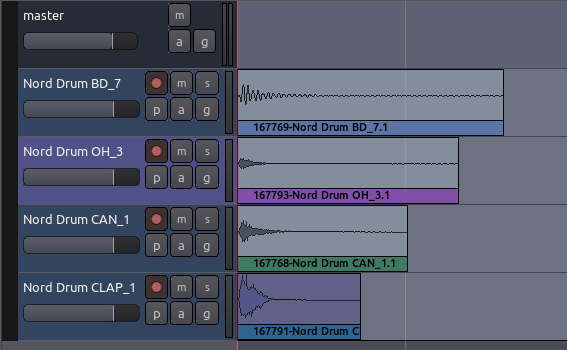
Organizing the Tracks
Now we rename the tracks so we can quickly see the location of each instrument (double-click on the track name to edit it).
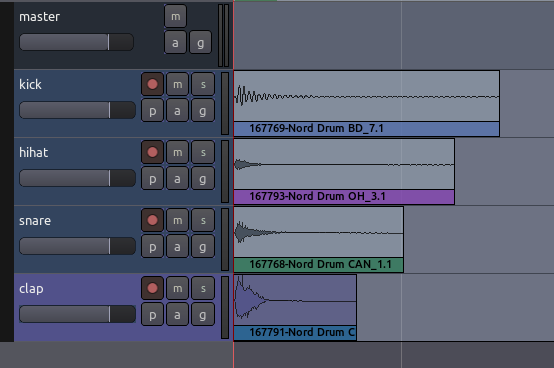
You may also wish to rearrange the order of the tracks from top to bottom in the editor window. Do that by clicking the Tracks & Busses tab at the far right of the Editor Window and drag-and-dropping the tracks in the order you want.
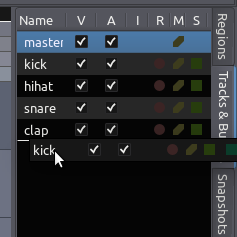
Tip: you can also use the V check boxes in this tab to view or hide Tracks in the Main Canvas.
Here we have ordered the drumkit so that the kick drum is on the bottom, the snare and high hat are in the middle, and the clap is on top.