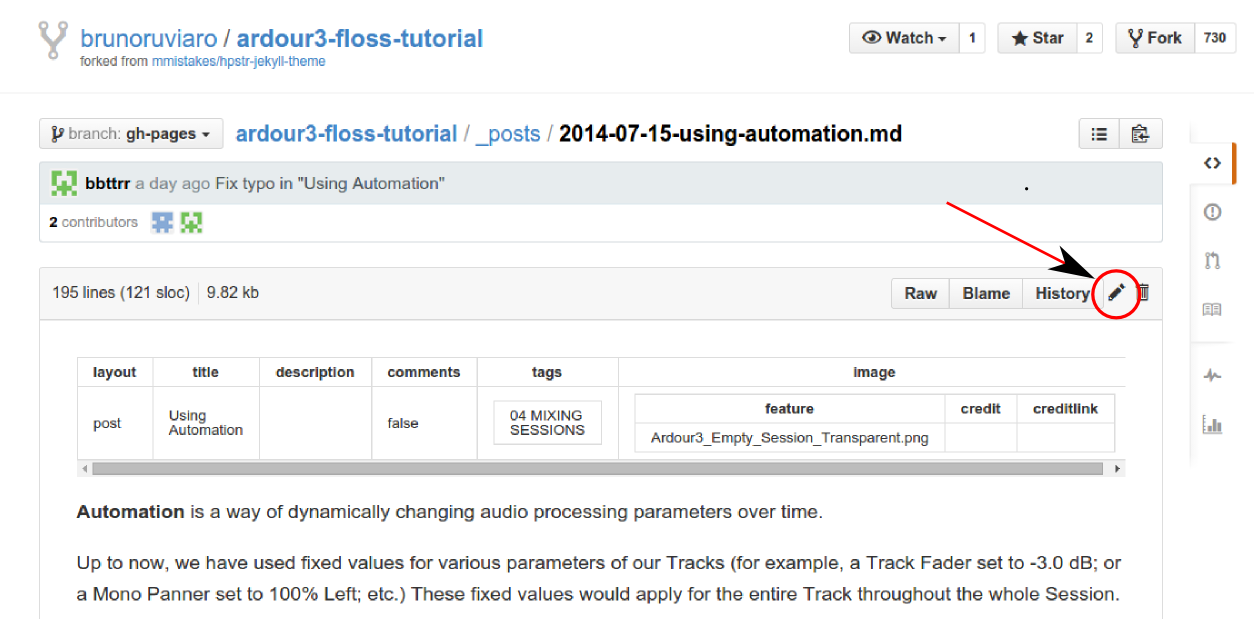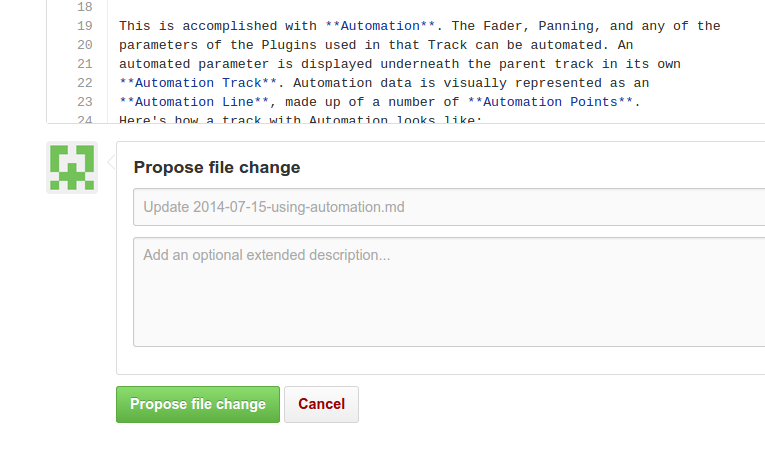|
|
| (未显示同一用户的14个中间版本) |
| 第1行: |
第1行: |
| =进一步的帮助= | | =进一步的帮助= |
| [http://brunoruviaro.github.io/ardour4-tutorial/further-help/ (原文)] | | [http://brunoruviaro.github.io/ardour4-tutorial/further-help/ (原文)] |
| =术语表=
| |
| [http://brunoruviaro.github.io/ardour4-tutorial/glossary/ (原文)]
| |
|
| |
|
| This glossary offers brief definitions for many or the terms used throuhout the Ardour3 FLOSS Tutorial.
| | 除了在链接章中列出的网址,还有一些在互联网上的资源可以帮助您学习Ardour,以及帮助您修复一些有可能遇到的问题。 |
|
| |
|
| Aggregate Device (Mac OS X)**
| | '''Ardour手册''' |
|
| |
|
| An Aggregate Device is one virtual soundcard made of of two or more physical soundcards. PowerBooks and MacBooks made in 2007 or later will need this set up in order for JACK to have both input and output channels. This is set up in the Audio MIDI Setup application.
| | 官方的Ardour手册是主要的Ardour参考书,它目前仍在编写中,这意味着您(还)不能找到每一个功能的解释。但它已经是一个很了不起的资源: |
|
| |
|
| AIFF
| | http://manual.ardour.org/ |
|
| |
|
| A sound file format developed by Apple and commonly used for lossless and uncompressed audio. AIFF files are compatible with Windows, Macintosh and Linux operating systems.
| | '''通过聊天软件得到帮助''' |
|
| |
|
| ALSA (Linux)
| | 在学习Ardour和使用Ardour工作时,有一个获得技术支持的好方法,就是使用'''“聊天Chat”'''功能。Ardour内置有一个“聊天”选项,可以在主菜单下找到“帮助Help > 聊天Chat”,然后(通过您的网页浏览器)连接到位于Freenode网站上的Ardour IRC频道。 |
|
| |
|
| Advanced Linux Sound Architecture. ALSA provides audio and MIDI functionality to the Linux operating system.
| | 您也可以使用你具备有IRC功能的聊天应用程序(例如Pidgin或者Xchat)连接到在Freenode网站上的Ardour频道(#ardour或者#ardour-osx),或者直接使用这个连接: |
|
| |
|
| Arm (Track to record/Ardour to record)
| | http://webchat.freenode.net/?channels=ardour |
|
| |
|
| Action that makes Ardour ready to start recording. Before recording in Ardour, one or more tracks need to be armed first, and then Ardour needs to be armed itself.
| | 输入昵称然后连接,欢迎您! |
|
| |
|
| Artifacts (sound)
| | 在这样一个IRC聊天频道或房间,您可以找到热情开发人员和其他用户,一起讨论Ardour的使用、您遇到的问题和/或故障,或者您想讨论的关于Ardour的建议 。 |
|
| |
|
| Perceivable distortion or decrease in sound quality generated as a by-product of certain signal processing operations. Artefacts are usually seen as undesirable or unexpected results of an otherwise intentional sound transformation.
| | '''通过电子邮件列表得到帮助''' |
|
| |
|
| Attenuation
| | 对于那些宁愿使用电子邮件列表而不是IRC聊天的朋友,Ardour用户电子邮件列表也是一个好地方,用户和开发者可以讨论任何关于使用Ardour的问题和想法。这是一个活跃的列表,有许多乐于助人的且知识渊博的用户来帮助指导经验较少的人。有时有更常见的讨论话题会类似如:记录技术、音频接口的选择等。 |
|
| |
|
| Reducing the level of an audio signal, usually measured using a logarithmic scale. See also gain.
| | http://lists.ardour.org/listinfo.cgi/ardour-users-ardour.org |
|
| |
|
| Audio MIDI Setup (Mac OS X)
| | '''Ardour 相关网站''' |
| | * http://ardour.org |
| | * http://community.ardour.org/community |
|
| |
|
| The Audio MIDI Setup utility is a program that comes with the Mac OS X operating system for adjusting the computer’s audio input and output configuration settings and managing MIDI devices.
| | =术语表= |
| | 请点击这里查看[[Ardour4_初学者教程_07_附录_术语表|术语表]] |
|
| |
|
| Audio Unit Plugins
| | =链接= |
| | [http://brunoruviaro.github.io/ardour4-tutorial/links/ (原文)] |
|
| |
|
| Audio Unit (AU) is a plugin architecture in Mac OS X computers. It may be thought of as Apple’s equivalent to the popular VST plugin format by Steinberg. Mac OS X comes with a collection of AU plug-ins such as EQ filters, dynamic processors, delay, reverb, time stretch, among others.
| | 以下是一些有用的链接: |
| | *Ardour官方网站: http://ardour.org/ |
| | *Ardour参考手册(编写中): http://manual.ardour.org/ |
| | *Jack音频连接工具箱 http://jackaudio.org/ |
| | *Jack苹果OS X系统版 http://jackosx.com/ |
| | *JAMin开源版 http://jamin.sourceforge.net/ |
| | *教程:精通JAMin和Ardour http://jamin.sourceforge.net/en/tutorial.html |
|
| |
|
| Audition
| | =创作者= |
| | 请点击这里查看[[Ardour4_初学者教程_07_附录_创作者|创作者]] |
|
| |
|
| The auditioner is a hidden mixer strip which auditioned regions are played back through. Auditioning a region will play only that region, without processing sends or plugins.
| | =如何贡献= |
| | [http://brunoruviaro.github.io/ardour4-tutorial/how-to-contribute-0/ (原文)] |
|
| |
|
| Automation
| | (注:以下只是关于”如何编写本教程“的帮助信息,与Ardour软件的使用方法关系不大,在此就不详细翻译了。) |
|
| |
|
| Automation is the automatic adjustment of various parameters such as gain, panning or plugin settings. Changes can be made once and then will be repeated every time the mix is replayed. Automation in Ardour is controlled by automation lines linked to each Track or Bus.
| | Thanks for your interest in helping improve this tutorial. |
|
| |
|
| Auxiliary Controls
| | There are many ways to do so, from fixing a small typo to writing whole new sections. In order to make suggestions and propose edits, you will need to create a GitHub account. |
|
| |
|
| Buttons on the top right side of the controls found in the Editor Window: Punch In/Out, Auto Play, Auto Return, Auto Input, Click, Solo, and Audition.
| | This page explains three ways of contributing to this tutorial: |
|
| |
|
| Amplitude
| | *Submitting an issue (easiest) |
| | *Editing pages in your browser (easy) |
| | *Advanced editing (pro!) |
|
| |
|
| The level or magnitude of a signal. Audio signals with a higher amplitude usually sound louder.
| | =如何贡献:最简单的方法= |
| | [http://brunoruviaro.github.io/ardour4-tutorial/how-to-contribute-1/ (原文)] |
|
| |
|
| Bands (equalization)
| | Thanks for your interest in contributing to this tutorial. |
|
| |
|
| The particular frequency regions to be boosted or attenuated in the process of Equalization. | | There are many ways to help. The only requirement is you will need to create a GitHub account (it’s free). |
|
| |
|
| Bars (music)
| | ==方法 #1:提交一个议题== |
|
| |
|
| Same as ‘measure’, a bar is a metrical unit. In Western notation, it is the space comprised between two vertical lines drawn through the staff. The specific duration of a bar depends of its time signature and the current Tempo of the music.
| | An issue can be anything: reporting a typo, a mistake, an outdated passage; or making any suggestions for improving the content and structure of the tutorial. This can be done directly through your browser; nothing else is needed. |
|
| |
|
| Bass (Frequencies)
| | *1.Log in to your GitHub account |
| | *2.Go to https://github.com/brunoruviaro/ardour4-tutorial |
| | *3.On the right side column, click on “Issues” |
| | *4.Click on the green button “New Issue” |
| | *5.Give it a straightforward title, and describe the issue in details in the comment section. |
|
| |
|
| A generic way of referring to the lower frequencies of the Spectrum of a sound.
| | ==提示== |
|
| |
|
| Beat
| | *Always specify the name of the page (post title) you are referring to. For example, “In the Recording Audio section…” |
|
| |
|
| The basic pulse underlying a piece of music.
| | *Before submitting a new issue, take a look at existing ones. Perhaps you will find that your idea or suggestion has already been posted by someone else. In this case, feel free to add a comment to that existing thread, instead of opening a duplicate issue. |
|
| |
|
| Beats per Minute
| | *Submitting an issue is the easiest way to contribute: you just post your suggestion or idea and I’ll review and fix the issue as appropriate. |
|
| |
|
| Beats per minute (BPM) is a measure of Tempo in music. A rate of 60 beats per minute means that one beat will occur every second; 120 bpm equals two beats per second, and so on. BPM indications usually appear at the beginning of a traditional musical score as a metronome mark (for example, “quarter note equals 60”, meaning one quarter note per second).
| | *If you are willing to learn a little bit more about GitHub, you can go beyond just submitting issues. For example, you could edit the page yourself and propose the change (“pull request”) to be included in the published tutorial (“merge”). Read on Method #2 in the next section if you would like to try. |
|
| |
|
| Bit
| | =如何贡献:第二简单的方法= |
| | [http://brunoruviaro.github.io/ardour4-tutorial/how-to-contribute-2/ (原文)] |
|
| |
|
| A bit (binary digit) is a single number with a value of either 0 or 1.
| | Thanks for your interest in contributing to this tutorial. |
|
| |
|
| Bit Depth
| | There are many ways to do so, from fixing a small typo to writing whole new sections. In order to make suggestions and propose edits, you will need to create a GitHub account. |
|
| |
|
| Refers to the number of bits used to write a sample. In the CD standard, each sample of audio is represented by a 16-bit number. This gives 2\^16 (two to the power of sixteen = 65,536) possible values that a sample can have. A higher bit depth means a greater possible dynamic range. Studio recordings are usually first made recorded with a bit depth of 24 (or even 32) to preserve as much detail before transfer to CD. DVDs are made at 24 bit, while video games from the 1980s remain famous for their distinctively rough “8 bit sound”. Bit depth is also referred to as word length.
| | ==方法 #2:在您的浏览器里编辑== |
|
| |
|
| Buffer Size (JACK)
| | A good way of proposing changes (like fixing a typo or a link) is to edit a page directly from the GitHub website. All the tutorial text lives inside the _posts folder in the repository (yes, the one starting with an underline character, not just post). Each page is a separate file ending with the extension .md (stands for “markdown”). |
|
| |
|
| The buffer is a section of memory specifically allotted to temporary signal data. Small buffer sizes allow a lower latency and so are needed when using audio applications that require real-time interaction. The drawback is that CPU consumption for the system is higher with smaller buffer sizes. Larger buffers (like 512 or 1024) can be used when there is no such requirement.
| | Simply follow these steps: |
|
| |
|
| Built-in Input and Output
| | *1. Go to https://github.com/brunoruviaro/ardour4-tutorial/tree/gh-pages/_posts and find the section you want to edit. If this is your first time, you may want to try the file 2014-04-20-dummy-page.md (that page was made just for testing, so no worries of messing it up). |
|
| |
|
| These are the default interfaces for getting sound in and out of your computer if you don’t have an external sound card. In a laptop, they are the common input (mic) and output (headphone) connections.
| | *2.Click on the file name (2014-04-20-dummy-page.md) to see its content. |
|
| |
|
| Bus
| | *3.In the header portion of that page, you will see the icon of a little pencil to the right of the button “History”. Click on the pencil icon: littlepencil |
|
| |
|
| A bus is similar to a Track except that it does not contain its own regions. You cannot record directly into a bus or drag regions into it. The Mixer Strip vertically represents the signal flow of a bus, whereas the Main Canvas horizontally displays time-based information for each bus (such as automation lines).
| | http://brunoruviaro.github.io/ardour4-tutorial/images/GitHub_Pencil.png |
|
| |
|
| BWF
| | *4.GitHub will show you a message telling you it created a working copy (“fork”) of the tutorial in your own GitHub account, and you will be editing that copy instead. That is all fine. Go to next step. |
|
| |
|
| Broadcast Wave Format (BWF) is an extension of the popular Microsoft WAVE audio format and is the recording format of most file-based non-linear digital recorders used for motion picture and television production. This file format allows the inclusion of metadata to facilitate the seamless exchange of sound data between different computer platforms and applications.
| | *5.You can now edit the raw text for that file. Find the line you want to edit, and type your changes right in. Be careful not to change anything else by mistake. |
|
| |
|
| CAF
| | *6.Once you are finished, scroll down all the way to the bottom of the page to the “Propose file change” part. propose |
|
| |
|
| CAF (Core Audio Format) is a file format for storing audio, developed by Apple. It is compatible with Mac OS X 10.4 and higher. The Core Audio Format is designed to overcome limitations of older digital audio formats, including AIFF and WAV. Just like the QuickTime .mov file format, a .caf file format can contain many different audio formats, metadata tracks, and much more data.
| | http://brunoruviaro.github.io/ardour4-tutorial/images/GitHub_Propose.png |
|
| |
|
| Center Frequency
| | *7.Write a short descriptive title (for example, “Fix typo in Dummy Page”), and optionally explain the change in the comment box. |
|
| |
|
| In some EQ plugins, the user has the possibility of choosing the center frequency for each of the Frequency Bands. The center frequency of a Band will be the one most sharply attenuated or reinforced by the equalizer for that specific band. Frequencies surrounding the center frequency will be less affected.
| | *8.Click on the green button, “Propose file change”. You will be directed to another page to confirm; we are not done yet. |
|
| |
|
| Click (Mouse) | | *9.In the following page, you will see the change you are proposing, and a green button “Create pull request”. Click on this button to send the proposal to me. You will have another chance to review your title and description of the proposal. Click on “Create pull request” to confirm. |
|
| |
|
| In this manual, it specifically means to click on the left button of your mouse. Whenever the right button is required, the action is referred to as “right-click”.
| | *10.You are done! I will receive the proposal, review it, and merge it to the published tutorial if appropriate. |
|
| |
|
| Clipping
| | =如何贡献:高级方法= |
| | [http://brunoruviaro.github.io/ardour4-tutorial/how-to-contribute-3/ (原文)] |
|
| |
|
| Clipping occurs when a signal is too high in level to be reproduced. Any samples too high in level will simply be truncated, resulting in distortion, loss of audio detail, and artefact frequencies which were not present in the original sound.
| | Thanks for your interest in contributing to this tutorial. |
|
| |
|
| Clipping Point
| | There are many ways to do so, from fixing a small typo to writing whole new sections. In order to make suggestions and propose edits, you will need to create a GitHub account. |
|
| |
|
| The clipping point of a digital system is referred to as 0 dB, and the level of any sound is measured in how far below the clipping point it is (-10 dB, -24 dB, etc).
| | This page explains the advanced way to contribute. If you would like to try the easier ways, go back here and choose methods 1 or 2. |
|
| |
|
| Clocks
| | ==方法 #3:高级编辑== |
|
| |
|
| The two big numerical displays near the top of the Editor Window. They can display the time in a number of formats: Timecode, Bars:Beats, Minutes:Seconds, and Samples.
| | You can do quite a lot of editing and writing directly from your browser using the method described in the previous page. For more extensive contributions, however, the workflow described below if more efficient. You will need to learn a bit of git, GitHub Pages, and jekyll. |
|
| |
|
| Compile
| | ===衍生分支=== |
|
| |
|
| FLOSS applications are distributed as source code, which is human-readable but cannot be run as an actual application. To turn this source code into a running application, it must first be Compiled. When you download a disk image for Mac OS X or a software package from your distribution (such as Ubuntu, Debian or Fedora), it has been compiled for you already. However, if you wish to add features (such as support for VST Plugins) which your distribution does not provide, then you must Compile the application from source code yourself.
| | A common work flow is to fork the main repository, clone your forked GitHub repository on your computer, make changes locally, preview them with Jekyll, commit and push changes to your online repository, and later create a pull request on GitHub.com. The description below assumes you are minimally comfortable using the command line from a terminal. It also assumes you have successfully installed Jekyll (http://jekyllrb.com/docs/installation/) to preview changes locally. |
|
| |
|
| Compression(DSP)
| | *Log in to your GitHub account and go to https://github.com/brunoruviaro/ardour4-tutorial. |
|
| |
|
| Essentially, compression makes the quiet parts of a signal louder without changing the level of the louder parts. This entails a reduction of the actual dynamic range: a compressed sound is less dynamic (has a smaller range of levels)
| | *Fork your own copy of the repository to your account (Click on the Fork button on the upper right corner). You will be directed to your own fork of the tutorial: https://github.com/yourname/ardour4-tutorial. The URL will have your own user name in place of “yourname”. |
|
| |
|
| Compression (data)
| | *Clone your forked repository on your computer: |
|
| |
|
| Like any other data, audio data can be compressed so that it uses less hard disk space. Compression such as FLAC, ALAC, or MLP reduce the size of audio files compared to WAV or AIFF without changing the data, which is referred to as lossless compression. Audio can be compressed to a still smaller size by using lossy compression such as MP3, Ogg Vorbis or AAC but this is achieved by removing data which can have an audible effect.
| | git clone https://github.com/yourname/ardour4-tutorial.git |
|
| |
|
| Connections Manager(JACK)
| | ===快速配置在线预览的设置=== |
|
| |
|
| The window in Jack that allows to manage all connections between audio inputs and outputs.
| | *Go into the newly cloned directory: |
|
| |
|
| CoreAudio(Mac OS X)
| | cd ardour4-tutorial/ |
|
| |
|
| CoreAudio provides audio functionality to the Mac OS X operating system.
| | *Open the file _config.yml with your favorite text editor |
|
| |
|
| Cursor Modes
| | gedit _config.yml |
|
| |
|
| These are the six buttons just below the Transport commands in the Editor Window. The six different functions that the mouse pointer can have in Ardour are: Select/Move Objects, Select/Move Ranges, Select Zoom Range, Draw Gain Automation, Stretch/Shrink Regions, Listen to Specific Regions.
| | *Make a simple edit _config.yml: change URL to http://localhost:4000. This change is just to make internal links point to the right places in the live preview. |
|
| |
|
| Decibels
| | *Also inside _config.yml you can change things like the main title of the tutorial, etc (more on this later). |
|
| |
|
| Decibel is a logarithmic scale used to measure many quantities, including the gain, level or loudness of a signal. Decibel is usually abbreviated to dB and in digital audio usually denotes how far under 0 dBFS (the clipping point of a system) a signal is.
| | *Save and close _config.yml. |
|
| |
|
| Delay(effect)
| | *Start Jekyll for a preview of the cloned website: |
|
| |
|
| The amount of time between one event and another. As an audio effect, a delay takes an incoming sound signal and delays it for a certain length of time. When mixed with the original sound, an “echo” is heard. By using feedback to return the delayed signal back into the delay (usually after lowering its gain), multiple echos with a decay result.
| | jekyll serve --watch |
|
| |
|
| Destructive Editing/Recording
| | *Open a browser and go to http://localhost:4000 to see the preview. You can stop the live preview at anytime by going back to the terminal and hitting control + C. |
|
| |
|
| Destructive actions are those that permanently modify or erase the original data (sound files) in the course of editing or recording.
| | ===编辑帖子=== |
|
| |
|
| Distortion
| | *Open a post from the _posts folder to make edits. You may also save as from an existing file to start with a template. Save it with same name convention as the others (the earlier the post date, the more to the bottom of Table of Contents). |
|
| |
|
| Distortion occurs when an audio signal is changed in some way that produces frequencies not present in the original. Distortion can be deliberate or unwanted, and can be produced by driving the signal to a clippingpoint, or by using mathematical transformations to alter the shape (or “waveform”) of the signal (usually referred to as “waveshaping”).
| | *After finishing an edit, make sure the file is saved. |
|
| |
|
| Disk Image (.dmg)
| | *At this point you should be able to preview the new page locally, that is, in your browser window. For example, if you make a change to the file 2014-04-19-dummy-page.md and save it, you will be able able to preview it at http://localhost:4000/dummy-page/ |
|
| |
|
| A disk image is a single file containing the complete contents and structure representing a data storage medium or device. By double-clicking on a .dmg file on a Mac, a virtual device will be mounted to your Desktop (it will look as if you had inserted a USB device or a DVD, for example). Many software installers in OS X are available as .dmg files.
| | *Note: when viewing the live preview with jekyll, always make sure your browser points to localhost:4000. For example, the Table of Contents of your live preview should be at: http://localhost:4000/tags/ ; the post 2014-07-23-using-plugins.md should be at http://localhost:4000/using-plugins/ etc. If for any reason your browser is pointing to http://brunoruviaro.github.io/ardour4-tutorial/tags, this means you have been taken out of your local live preview back to the original online site. Simply replace http://brunoruviaro.github.io/ardour4-tutorial/ with http://localhost:4000/ in your browser. |
|
| |
|
| Driver(JACK)
| | ===完成编辑?添加,提交,推送=== |
|
| |
|
| Software written to control hardware. CoreAudio is the Mac sound driver. ALSA is the most common Linux driver.
| | *Finally, after previewing the change and confirming it all looks good, git add and git commit the modified file. For example, after saving a change to the dummy page file, go to the terminal and run these two lines: |
|
| |
|
| DSP
| | git add 2014-04-19-dummy-page.md |
|
| |
|
| Digital Signal Processing.
| | git commit -m "Fix typo in dummy-page" |
|
| |
|
| Dynamic Range
| | *Now you can push the changes to your online repository: |
|
| |
|
| Used to refer to the difference between the loudest and the quietest sound that can possibly recorded, as well as the amount of detail which can be heard in between those extremes. Sounds which are too quiet to be recorded are said to be below the noise floorof the recording system (microphone, recorder, sound card, audio software, etc). Sounds which are too loud will be distortedor clipped.
| | git push origin gh-pages |
|
| |
|
| Edit Modes
| | *You can now go to your GitHub online repository https://github.com/yourname/ardour4-tutorial (“yourname” is your actual user name), and you will see that the changes are reflected there. It is now time to create a pull request, that is, to propose the changes to the published tutorial (Bruno’s repository). |
|
| |
|
| The three available Edit Modes (Slide Edit, Slice Edit, and Lock Edit) control the behavior of editing operations in the Main Canvas.
| | *Click on “Pull requests” in the right side column, and create a new pull request. Click through the pages to confirm the creation of pull request. |
|
| |
|
| Edit Point
| | *The change will be reviewed, discussed if necessary, and incorporated if appropriate. Thanks! |
|
| |
|
| The point in the Main Canvas where an action such as Paste takes place. This can be the Mouse, the Playhead or a Marker.
| | ==杂项信息== |
|
| |
|
| Editor Window
| | This section explains a few things you should know about the structure of a post, how to add images, and other miscellaneous items |
|
| |
|
| Ardour provides two ways of viewing a session: the Editor and the Mixer. The Editor represents the time based aspects of a session: it shows tracks and busses as horizontal timeline displays, with material within the tracks (audio, MIDI, video, automation data, etc.) arranged along the horizontal (time) axis.
| | ===帖子保存在哪里=== |
|
| |
|
| EQ
| | All posts live insider the folder _posts. Take a look at the contents of this folder. |
|
| |
|
| See Equalization.
| | cd _posts |
|
| |
|
| Equalization
| | ls -lr |
|
| |
|
| Equalization (EQ) is the process of adjusting the relative levels of different frequencies in a recording or signal. In other words, it is the process of boosting or attenuating the various frequency bands of a sound according to a chosen artistic goal.
| | ===GitHub Markdown=== |
|
| |
|
| Filter
| | This Ardour tutorial is written in Markdown (extension .md), which means there is a specific syntax to indicate titles, formatting, etc. See https://help.github.com/articles/markdown-basics/ to learn more. |
|
| |
|
| A type of signal processing that supresses some frequencies.
| | ===帖子时间排序=== |
|
| |
|
| Floating Point Numbers
| | You’ll notice that all post files start with a date in the format YYYY-MM-DD. The exact dates are arbitrary; they do not reflect post creation date. The only important thing about those dates is their order. The most recent the date in the file name, the topmost in the blog roll that post will be (this also takes care of properly ordering posts in the table of contents). This is why the intro post is called 2014-12-31-introduction.md (the most recent date of all; makes it show up first). If you create a new post and put today’s date in the file name, that post will take its place. |
|
| |
|
| It is simply a number with a decimal point. “Floating Point” refers to the specific technique the computer uses to represent a larger range of integer and non-integer values.
| | In short, use dates in file names to ensure posts are ordered in the way you want. Choose any arbitrary past date to place a post at the bottom of the blog roll, or dates in between existing posts to insert a post in between two existing ones. |
|
| |
|
| FLAC
| | ===一个帖子文件中的首要事情=== |
|
| |
|
| An open source lossless audio format generally compatible with Linux, Windows and Macintosh. Unlike AIFF and WAV, FLAC is a compressed format, allowing file sizes to be reduced.
| | The first thing inside a post file should always be the header: |
|
| |
|
| FLOSS
| | --- |
| | layout: post |
| | title: “How to Contribute” |
| | description: |
| | comments: false |
| | tags: [07 APPENDICES] |
| | image: |
| | feature: Ardour3_Empty_Session_Transparent.png |
| | credit: |
| | creditlink: |
| | --- |
|
| |
|
| FLOSS stands for Free Libre Open Source Software. FLOSS Manuals is a collection of manuals about free and open source software together with the tools used to create them and the community that uses those tools. They include authors, editors, artists, software developers, activists, and many others.
| | You should change the title and the tags field. By convention, the title field and the file name should match. For example, the title above is “How to Contribute”, and the file name is 2014-04-20-how-to-contribute.md. |
|
| |
|
| Format (audio file)
| | The date in the beginning of the file name is used to determine order of posts in the Table of Contents. For example, the post 2014-04-19-dummy-page.md shows up right below 2014-04-20-how-to-contribute.md. |
|
| |
|
| The types of sound file that sounds are saved as. Among the most common are AIFF, WAV, FLAC, mp3 and Ogg Vorbis. | | The tags field determines where in the table of contents that page will show up. |
|
| |
|
| fps
| | The feature is the image background of that particular page. The image should be saved inside the images folder. |
|
| |
|
| Frames Per Second. Frame rate, or frame frequency is the frequency (rate) at which an imaging device produces unique consecutive images called frames. The term applies equally well to computer graphics, video cameras, film cameras, and motion capture systems. Frame rate is most often expressed in frames per second (FPS).
| | ===页脚=== |
|
| |
|
| Frequency
| | I have included something like this at the end of every post: |
|
| |
|
| Refers to the number of times an oscillation occurs in one second. Frequency is measured in Hertz, and is correlated to the pitch of a sound. Frequency is a linear scale, while pitch is logarithmic. The pitch ‘A’ above the middle C has a frequency of 440 Hz. The ‘A’ one octave above is twice that frequency (880 Hz).
| | Next: [SAVING A TEMPLATE](../saving-a-template) |
|
| |
|
| Gain
| | This is helpful to direct the reader to the next post in the tutorial sequence. |
|
| |
|
| Increasing the levelof an audio signal, usually measured using a logarithmic scale. See also attenuation.
| | The uppercase word in square brackets is the name of the next section (as shown in the Table of Contents), and the shortcut path in parentheses is the title of the page. Simply change it accordingly on each newly created page. |
|
| |
|
| Grid
| | If you create a new page that is not necessarily part of a sequence, you may want to write something like “See also” instead of “Next”. Or you might just link back to the Table of Contents. |
|
| |
|
| The Grid is a system of points that a Region might snap to while editing it. The Grid can be “No Grid”, “Grid” or “Magnetic”.
| | ===图像=== |
|
| |
|
| ** **Grid Points
| | Images should be saved in the images folder, and linked in the body of the text like this: |
|
| |
|
| The points in the Grid which Regions will snap to when it is active. Grid Points may be minutes, seconds, video frames, bars, beats or some multiple of beats.
| |  |
|
| |
|
| Hertz
| | …where the word in square brackets is just a short word describing the image, and Ardour3_Save_Template1.png is the exact file name. Nothing else should be changed. In short, to add a screenshot or image in the text: |
|
| |
|
| A term used to describe the number of times something occurs in one second. In digital audio, it is used to describe the sampling rate, and in acoustics it is used to describe the frequency of a sound. Thousands of Herz are described as kHz (kilo Herz).
| | *Copy the png or jpg file to the images folder. Make sure to add and commit to git. |
|
| |
|
| High Shelf
| | *Refer to the file in your post using the syntax explained above. |
|
| |
|
| In an Equalizer, a Shelf cuts or boosts everything above (High Shelf) or below (Low Shelf) a specific frequency.
| | *Note: Because the {site.url} bit creates an absolute path to the original repository, you won’t be able to see the preview of your new images in Jekyll, unless you temporarily change the url in _config.yml to localhost:4000 and restart Jekyll. |
|
| |
|
| Headroom
| | Further Help with GitHub |
|
| |
|
| The range of Decibels between the region’s maximum Peakand the Clipping Point is commonly referred to as Headroom. It is common recording practice to keep approximately three to six Decibels of Headroom between the maximum of your signal and the Clipping Point.
| | Simple git guide for beginners: http://rogerdudler.github.io/git-guide/ |
|
| |
|
| Jack Audio Connection Kit (JACK)
| | Learn more about GitHub Work Flow in the browser: https://github.com/blog/1557-github-flow-in-the-browser |
|
| |
|
| JACK is a low-latency audio system which manages connections between Ardour and the soundcard of your computer, and between Ardour and other JACK-enabled audio programs on your computer. You must install JACK for Linux or JackOSX before you can use Ardour.
| | =如何重新编排= |
| | | [http://brunoruviaro.github.io/ardour4-tutorial/how-to-remix/ (原文)] |
| JackOSX (OS X)
| |
| | |
| The name of the version of JACK that runs on Mac OS X. See JACK for more details.
| |
| | |
| JackPilot
| |
| | |
| The control interface that comes with JackOSX.
| |
| | |
| Jack Server
| |
| | |
| The Jack Server is the “engine” or “backend” of the Jack Audio Connection Kit.
| |
| | |
| Jack Router
| |
| | |
| The Jack Router allows audio to be routed from one application to another using the Jack Server.
| |
| | |
| JAMin
| |
| | |
| JAMin is the Jack Audio Connection Kit Audio Mastering interface. JAMin is an open source application designed to perform professional audio mastering of stereo input streams. It uses LADSPA for digital signal processing (DSP).
| |
| | |
| LADSPA Plugins
| |
| | |
| Linux Audio Developer Simple Plugin API (LADSPA) is a standard that allows software audio processors and effects to be plugged into a wide range of audio synthesis and recording packages. For instance, it allows a developer to write a reverb program and bundle it into a LADSPA “plugin library.” Ordinary users can then use this reverb within any LADSPA-friendly audio application. Most major audio applications on Linux support LADSPA.
| |
| | |
| Latency
| |
| | |
| Latency is the amount of time needed to process all the samples coming from sound applications on your computer and send it to the soundcard for playback, or to gather samples from the sound card for recording or processing. A shorter latency means you will hear the results quicker, giving the impression of a more responsive system. However, with a shorter latency you also run a greater risk of glitches in the audio because the computer might not have enough time to process the sound before sending it to the soundcard. A longer latency means fewer glitches, but at the price of a slower response time. Latency is measured in milliseconds.
| |
| | |
| Amplitude (mixing)
| |
| | |
| The strength of an audio signal. The scale of amplitude is logarithmic, since it expresses the physical ratio of power between one sound and another. Levels in digital audio systems are usually represented as the number of Decibels below the clipping point of 0 dB. See also loudness.
| |
| | |
| Limiting
| |
| | |
| The process by which the amplitude of the output of a device is prevented from exceeding a predetermined value.
| |
| | |
| Linear
| |
| | |
| A scale of numbers which progresses in an additive fashion, such as by adding one (1, 2, 3, 4…), two (2, 4, 6, 8…) or ten (10, 20, 30, 40…). Multiplying an audio signal, for example, by either a linear or a logarithmic scale will produce very different results. The scale of frequency is linear, while the scales of pitch and gain are logarithmic.
| |
| | |
| Linux kernel
| |
| | |
| The core of the GNU/Linux operating system. In a Real-time System, this kernel is usually Compiledwith new parameters which speed up the use of audio applications in the system.
| |
| | |
| Lock Edit
| |
| | |
| **One of the three available **Edit Modes, Lock Edit is similar to Slice Edit, but regions will remain at their original positions regardless of any edit operation performed.
| |
| | |
| Logarithmic
| |
| | |
| A scale of numbers which progresses according to a certain ratio, such as exponentially (2, 4, 8, 16, 256…). Both scales of pitch and gain are logarithmic, while the scale of frequency is linear.
| |
| | |
| Lossless
| |
| | |
| See Compression (data)
| |
| | |
| Lossy
| |
| | |
| See Compression (data)
| |
| | |
| Loudness
| |
| | |
| Unlike amplitude, which expresses the physical power of a sound, loudness is the perceived strength of a sound. Tones at different frequencies may be perceived as being at different loudnesses, even if they are at the same amplitude.
| |
| | |
| LV2
| |
| | |
| LV2 is an open standard for plugins and matching host applications, mainly targeted at audio processing and generation. LV2 is a simple but extensible successor of LADSPA, intended to address the limitations of LADSPA which many applications have outgrown.
| |
| | |
| Main Canvas
| |
| | |
| In the Editor Window of Ardour, the Main Canvas is the space just below the timeline rulers where Tracks and Busses are displayed horizontally. \
| |
| | |
| Master Out
| |
| | |
| A master out is a bus to which all (or most) tracks and other busses send their output. It provides a convenient single point of control for the output of Ardour, and is a typical location for global effects. Master out use is enabled by default, and the master out bus is set up to be stereo. **\ **
| |
| | |
| **Meter **
| |
| | |
| The grouping of strong and weak beats into larger units called bars or measures.
| |
|
| |
|
| Mixing
| | Thanks for your interest in remixing this tutorial. |
|
| |
|
| Audio mixing is the process by which a multitude of recorded sounds are combined into one or more channels, most commonly two-channel stereo. In the process, the levels, frequency content, dynamics and panoramic position of the source signals are commonly manipulated and effects such as reverb may be added.
| | You can rewrite, add, delete, reorder, basically do whatever you want to the tutorial, and have it automatically published on your GitHub account. |
|
| |
|
| MIDI
| | Basically, you just need to follow the same steps described here, but instead of creating pull requests to merge your changes into the original tutorial, you simply let your tutorial exist by itself, and use your own link to distribute it (on the GitHub online interface, click “Settings” from your repository page, and you will find the link it’s being published to). |
|
| |
|
| MIDI is an industry-standard protocol defined in^[](http://en.wikipedia.org/wiki/Musical_Instrument_Digital_Interface#cite_note-0)^ 1982 that enables electronic musical instruments such as keyboard controllers, computers and other electronic equipment to communicate, control, and synchronize with each other. MIDI allows computers, synthesizers, MIDI controllers, sound cards, samplers and drum machines to control one another, and to exchange system data. MIDI does not transmit audio signals, but simply messages such as note number (pitch), velocity (intensity), note-on, and note-off.
| | Here’s some additional information on how to customize the tutorial to look like the way you want: |
| | ==修改教程的主标题== |
|
| |
|
| Mixer Strip
| | This is done inside _config.yml. There you can change title, description, estimated reading time, etc. It’s the same file where you change the url (localhost or online website). |
|
| |
|
| Each track and bus is represented in the Mixer Window by a vertical Mixer Strip** that contains various controls related to signal flow. There are two places in Ardour in which you can see mixer strips. The mixer window is the obvious one, but you can also view a single mixer strip on the left hand side of the Editor (shift + E to hide/view)
| | The fields “owner name, avatar, bio” in that file define the text and image to be displayed in the “about” pop-up box. |
|
| |
|
| Mixer Window
| | ===关于 _config.yml 文件=== |
|
| |
|
| The Mixer shows the session by representing tracks vertically as Mixer Strips, with controls for gain, record enable, soloing, plugins etc. The Mixer represents the signal flow of Tracks and Busses in an Ardour session. The mixer window provides a view that mimics a traditional hardware mixing console.
| | Note that _config.yml is in the .gitignore file. This allows you to work locally (with your config file pointing to localhost:4000, but avoid having that change be uploaded to the main online repository). In your online repository, you do want to have the url to point to the actual url of your tutorial. Easiest way is probably to just do a one-time edit of _config.yml directly on GitHub website (put your new title, proper url, etc). Then commit, and clone your repository after that. Make the change to localhost:4000 locally, and work from there. |
|
| |
|
| Monitoring
| | ==修改背景图片== |
|
| |
|
| Monitoring is the process of routing a specific mix or submix of your session into separate outputs (like headphones). For example, a musician being recorded may want to listen to existing material while performing. Ardour and JACK make it easy to setup monitor outs since any incoming signal can then be delivered back to any output, optionally mixed together with other signals and with any kind of sound processing added.
| | This is done in the file ardour4-tutorial/index.html. The current default image is Ardour3_Empty_Session_Transparent.png. Replace it with any other file that you have saved inside the images folder. |
|
| |
|
| Mono
| | To change the background picture of individual posts, open the post file itself (extension .md) and change picture file name in the header. |
|
| |
|
| A mono sound file contains only one channel of audio. A mono track in Ardour has only one input and handles mono sound files.
| | ==修改主标题下方的副标题== |
|
| |
|
| MP3
| | Also inside index.html you can change the subtitle “BEGINNER’S TUTORIAL” that shows up in the main page (it’s the line “title” right below layout: post-index) |
|
| |
|
| A lossy, size-compressed sound file Format.
| | You can now go ahead and remix the tutorial in any way you like. |
|
| |
|
| Graphic Equalizer/Multi-Band Equalizer
| | ==关于 GitHub 的进一步帮助== |
|
| |
|
| A Graphic (or Multi-Band) Equalizer consists of a bank of sliders for boosting or attenuating different frequency of a sound.
| | Simple git guide for beginners: http://rogerdudler.github.io/git-guide/ |
| | |
| Non-destructive Editing/Recording
| |
| | |
| This is a form of editing where the original content is not modified in the course of editing. Behind the scenes, the original sound file is kept intact, and your edits are in fact a list of instructions that Ardour will use in order to reconstruct the signal from the original source when you play it back. For example, creating fade-ins and fade-outs on your Regions is a type of non-destructive editing.
| |
| | |
| Normalize
| |
| | |
| To normalize an audio signal means to adjust its Gain so that it peaks at the maximum the sound card allows before Clipping.
| |
| | |
| Normal Mode
| |
| | |
| **See **Track Mode.
| |
| | |
| Note value
| |
| | |
| The proportional duration of a note or rest in relation to a standard unit. For instance, a ‘quarter note’ (crotchet) is so-called because its relative duration is one quarter of a whole note (semibreve).
| |
| | |
| Octave (music)
| |
| | |
| A distance of 12 semitones between two notes. In Hertz, the ratio of an octave is 2:1. For example, the note ‘A’ above the middle C has a frequency of 440 Hz. The note ‘A’ one octave above is 880 Hz, and one octave below is 220 Hz.
| |
| | |
| Ogg Vorbis
| |
| | |
| An open source lossy, size-compressed sound file format.
| |
| | |
| Panning
| |
| | |
| Panning is the location of sounds in the Stereo Field.
| |
| | |
| Parametric Equalizer
| |
| | |
| The Parametric Equalizer is the most versatile type ofEQ used for Mixing because of its extensive control over all the parameters of filtering.
| |
| | |
| Peaks
| |
| | |
| Peaks are a graphical representation of the maximum Levels of a Region.
| |
| | |
| Peak Meters
| |
| | |
| Peak Meters are a running representation of the maximum Levels of a Region, and are located next to the Fader in the Mixer Window, and also in the Track Mixer, of each Track.
| |
| | |
| Pitch
| |
| | |
| Pitch represents the perceived fundamental frequency of a sound.^[](http://en.wikipedia.org/wiki/Pitch_(music)#cite_note-0)^^^It is one of the three major auditory attributes of sounds along with loudness and timbre. In MIDI, pitch is represented by a number between 0 and 127, with each number representing a key on a MIDI keyboard. The relation of pitch to Frequency is Logarithmic. This means that a sound which is heard as one Octave(+12 MIDI notes) above another one is twice the frequency in Hz, while a sound one octave below (-12 MIDI notes) is half the frequency.
| |
| | |
| Playhead
| |
| | |
| In Ardour, the Playhead is the red line that moves in time (i.e., left to right) to indicate the current playback position.
| |
| | |
| Plugin
| |
| | |
| In computing, a plugin consists of a computer program that interacts with a host application (in this case, Ardour) to provide a certain function “on demand”, usually a very specific one. Reverb, filters, and equalizers are examples of plugins that can be used in Ardour in association with Tracks or Busses.
| |
| | |
| Portaudio
| |
| | |
| A free and open source set of audio driversfor Linux and Mac OS X.
| |
| | |
| Post-Fader (Plugin or Send)
| |
| | |
| In the Mixer Strip, the post-fader area is the black space below the gain slider, to which plugins or sends can be added. The input of these plugins and sends will be the signal after any manual or automated gain change (thus “post-fader”).
| |
| | |
| Pre-Fader (Plugin or Send)
| |
| | |
| In the Mixer Strip, the pre-fader area is the black space above the gain slider, to which plugins or sends can be added. The input of these plugins and sends will be the incoming signal before it is affected by any manual or automated gain changes controlled by the slider (thus “pre-fader”).
| |
| | |
| Quantization
| |
| | |
| In signal processing, quantization may refer to bit depth (see bit depth definition). In MIDI, quantization refers to the process of aligning notes to a precise temporal grid. This results in notes being set on beats or exact fractions of beats. MIDI sequencers typically include some type of quantization function.
| |
| | |
| Range
| |
| | |
| A segment of time. Ranges are created with the Select/Move Ranges tool and may include one or more tracks. Loop and punch ranges are special types of ranges that are created and manipulated with the loop/punch ranges meter.
| |
| | |
| Real-time System(Linux)
| |
| | |
| In a Real-time System, the Linux kernel is usually recompiled (rebuilt) with new parameters, and other settings in the system are optimized which speed up the use of audio applications in the system.
| |
| | |
| Regions
| |
| | |
| Regions are the basic elements of editing and composing in Ardour. Each region represents all or part of an audio file. Removing a region from a track does not remove the audio file from the disk.
| |
| | |
| Region List
| |
| | |
| The region list is located at the right hand side of the Editor Window and it shows all the regions associated with the session.
| |
| | |
| Reverberation
| |
| | |
| Reverberation is the persistence of sound in a particular space after the original sound source is removed.^[](http://en.wikipedia.org/wiki/Reverberation#cite_note-0)^^^A reverberation, or reverb, is created when a sound is produced in an enclosed space causing a large number of echoes to build up and then slowly decay as the sound is absorbed by the walls and air. Digital reverberation can be added to a sound in Ardour through the use of plugins.
| |
| | |
| Right Click (mouse)
| |
| | |
| Click on the right button of your mouse.
| |
| | |
| Routing
| |
| | |
| Routing is sending an audio signal from somewhere to somewhere else. Signals can be routed not only from the outside world into Ardour and vice-versa, but also within Ardour itself (for example, from a Track to a Bus).
| |
| | |
| Rulers
| |
| | |
| Rulers are the thin horizontal bars that display the time line, helping to see when exactly a region or sound starts or stops. Also displayed with the rulers are the meter and tempo markers, the location markers, the range markers and the loop/punch ranges.
| |
| | |
| Sample (data)
| |
| | |
| In digital audio, a sample is the smallest possible segment of a recorded sound. In CD audio, for example, it takes 44,100 samples to make one second of recorded sound, and so we can say that the sampling rate is 44,100 Hertz. Samples also have a bit depth which determines the dynamic range that is possible to record and playback. Common bit depths are 16 (for CD audio), 24 (for studio recording and DVDs) or 32 (for sounds inside the computer).
| |
| | |
| Sample (music)
| |
| | |
| In electronic music, the word sample can mean any portion of sound extracted from an existing piece of music to be reused in a new composition.
| |
| | |
| Sampler
| |
| | |
| An electronic music instrument or software which plays back a recorded sound (or sample) whenever it is sent a note message. The pitch of the note determines how fast or slow the sample is played back, which emulates the pitch changes in other instruments. Samples can be looped (played over and over) and one-shot (played once).
| |
| | |
| Sampling Rate
| |
| | |
| The rate at which the computer records and plays back sound, which is measured in Hertzrepresenting the number of samplesper second. CD audio is recorded and played at 44,100 Hz (or 44.1 kHz), while DVD audio runs at 96,000 Hz (96 kHz) and cheap consumer gadgets like voice recorders, video games, mobile phones, toys and some MP3 players often use a rate of 22,050 Hz (22.05 kHz) or even less. The sampling rate determines the highest frequency that can be recorded or played, which is expressed by the Nyquist number (half the sampling rate). Playing back sounds at a different sampling rate then they were recorded at will result in hearing that sound at the “wrong speed”.
| |
| | |
| Send
| |
| | |
| An optional auxiliary output for a track or bus.
| |
| | |
| Session
| |
| | |
| A session is all of the information that constitutes one project in Ardour. Each session is saved in its own folder containing all the audio, region and parametric data, and a master file with the .ardour extension.
| |
| | |
| Shelf
| |
| | |
| In an Equalizer, a Shelf cuts or boosts everything above (High Shelf) or below (Low Shelf) a specific frequency.
| |
| | |
| Slice Edit
| |
| | |
| One of the three available Edit Modes, Slice Edit does not allow dragging regions around, but still allows you to perform slice operations (such as cut, paste, and split). Space between regions will be kept constant after any edit operation that affects it. If you delete the second half of a region, for example, any subsequent regions on the same track will automatically move back in the time grid.
| |
| | |
| Slide Edit
| |
| | |
| Another one of the three available Edit Modes, Slide Edit is the default mode. It allows you to drag regions around horizontally (within the same track) and vertically (between tracks).
| |
| | |
| SMPTE timecode
| |
| | |
| **A set of cooperating standards to label individual frames of video or film with a timecode defined by the Society of Motion Picture and Television Engineers. Timecodes are added to film, video or audio material, and have also been adapted to synchronize music. They provide a time reference for editing, synchronization and identification.
| |
| | |
| Snap Mode
| |
| | |
| The Snap Mode menus are found just below the Clocks. They control the amount Quantization of the time grid, i.e., the amount of “snap” an audio Region has to the type of grid you have chosen.
| |
| | |
| Snapshots
| |
| | |
| Saving a snapshot in Ardour is similar to saving the session to a new file to avoid overwriting the original session file. A snapshot contains the current state of your work, while sharing all the audio and data files of the Session. If you were trying to find a “Save As” function in Ardour, saving a snapshot is probably what you are looking for.
| |
| | |
| Solo
| |
| | |
| Toggle switch found in track controls and mixer strips. When toggled on, only solo tracks will send output. Several tracks can be marked solo at once. The general Solo button (top row of controls in the Editor Window) can be used to un-solo all soloed tracks at once.
| |
| | |
| Spectrum
| |
| | |
| The representation of a signal in terms of its frequency components.
| |
| | |
| Stereo
| |
| | |
| A stereo sound file contains two channels of audio (usually known as Left and Right channels). A stereo track in Ardour has two inputs and outputs, in order to record and playback stereo files.
| |
| | |
| Stereo Field
| |
| | |
| Stereo field is the perception of spatial location of sounds based on a sound reproduction system of 2 channels (Left and Right).
| |
| | |
| Take(recording)
| |
| | |
| A sequence of sound recorded continuously at one time.
| |
| | |
| Tape Mode
| |
| | |
| **See **Track Mode.
| |
| | |
| Tempo(music)
| |
| | |
| The rate at which beats occur. Precise Tempo indications are measured in bpm (beats per minute), although subjective indications are also common in scores (Allegro, Adagio, Very Fast, etc).
| |
| | |
| Terminal
| |
| | |
| A “terminal” is the text-based interface that allows to operate a computer by typing commands into it. Most computer users today rely solely on a graphical interface to control their systems. Both Mac OS X and Linux though, include a terminal which may make some tasks easier for some users.
| |
| | |
| Timecode
| |
| | |
| A time code is a sequence of numeric codes generated at regular intervals by a timing system. The SMPTE family of timecodes is almost universally used in film, video and audio production.
| |
| | |
| Time Signature (music)
| |
| | |
| A sign placed at the start of a piece of music (after the clef and key signature) or during the course of it, indicating the meter of the music.
| |
| | |
| Track
| |
| | |
| A Track is the place to where you can drag a Region from your Region List** and where you can record sounds coming from an outside source. The Mixer Strip vertically represents the signal flow of a track, whereas the Main Canvas horizontally displays time-based information for each track.
| |
| | |
| Track Mode
| |
| | |
| Track Mode gives you a choice between Normal Mode and Tape Mode. Normal Mode creates a new Region for each Recording Take, while Tape Mode destructively records–in other words the previous Take of a Track is eliminated with each new Take.
| |
| | |
| **Transport **
| |
| | |
| The buttons located on the upper left corner of the Editor Window, with controls such as Rewind, Play, Stop.
| |
| | |
| Treble(frequencies)
| |
| | |
| Generic way of referring to high frequencies of the Spectrum of a sound.
| |
| | |
| VST (Virtual Studio Technology)
| |
| | |
| SteinbergVST is an interface for integrating software audio synthesizer and effect plugins with audio editors and digital workstations such as Ardour. VST and similar technologies use digital signal processing to simulate traditional recording studio hardware with software. Thousands of plugins exist, both commercial and freeware. VST was created by Steinberg.
| |
| | |
| WAV
| |
| | |
| A sound file format developed by Microsoft and IBM and commonly used for lossless and uncompressed audio. WAV files are compatible with Windows, Macintosh and Linux operating systems.
| |
| | |
| Waveform
| |
| | |
| The time-domain visual representation of a sound. Waveforms are drawn inside the colored rectangles representing Regions in the Main Canvas.
| |
| | |
| Word length
| |
| | |
| See Bit Depth.
| |
| | |
| =链接=
| |
| [http://brunoruviaro.github.io/ardour4-tutorial/links/ (原文)]
| |
| =创作者=
| |
| [http://brunoruviaro.github.io/ardour4-tutorial/credits/ (原文)]
| |
| =如何贡献=
| |
| [http://brunoruviaro.github.io/ardour4-tutorial/how-to-contribute-0/ (原文)]
| |
| =如何贡献:最简单的方法=
| |
| [http://brunoruviaro.github.io/ardour4-tutorial/how-to-contribute-1/ (原文)]
| |
| =如何贡献:第二简单的方法=
| |
| [http://brunoruviaro.github.io/ardour4-tutorial/how-to-contribute-2/ (原文)]
| |
| =如何贡献:高级方法=
| |
| [http://brunoruviaro.github.io/ardour4-tutorial/how-to-contribute-3/ (原文)]
| |
| =如何重新编排=
| |
| [http://brunoruviaro.github.io/ardour4-tutorial/how-to-remix/ (原文)]
| |
|
| |
|
| =虚拟页面=
| |
| [http://brunoruviaro.github.io/ardour4-tutorial/dummy-page/ (原文)]
| |
| =<center>— [[Ardour完全教程|返回主目录]] —</center>= | | =<center>— [[Ardour完全教程|返回主目录]] —</center>= |
进一步的帮助
(原文)
除了在链接章中列出的网址,还有一些在互联网上的资源可以帮助您学习Ardour,以及帮助您修复一些有可能遇到的问题。
Ardour手册
官方的Ardour手册是主要的Ardour参考书,它目前仍在编写中,这意味着您(还)不能找到每一个功能的解释。但它已经是一个很了不起的资源:
http://manual.ardour.org/
通过聊天软件得到帮助
在学习Ardour和使用Ardour工作时,有一个获得技术支持的好方法,就是使用“聊天Chat”功能。Ardour内置有一个“聊天”选项,可以在主菜单下找到“帮助Help > 聊天Chat”,然后(通过您的网页浏览器)连接到位于Freenode网站上的Ardour IRC频道。
您也可以使用你具备有IRC功能的聊天应用程序(例如Pidgin或者Xchat)连接到在Freenode网站上的Ardour频道(#ardour或者#ardour-osx),或者直接使用这个连接:
http://webchat.freenode.net/?channels=ardour
输入昵称然后连接,欢迎您!
在这样一个IRC聊天频道或房间,您可以找到热情开发人员和其他用户,一起讨论Ardour的使用、您遇到的问题和/或故障,或者您想讨论的关于Ardour的建议 。
通过电子邮件列表得到帮助
对于那些宁愿使用电子邮件列表而不是IRC聊天的朋友,Ardour用户电子邮件列表也是一个好地方,用户和开发者可以讨论任何关于使用Ardour的问题和想法。这是一个活跃的列表,有许多乐于助人的且知识渊博的用户来帮助指导经验较少的人。有时有更常见的讨论话题会类似如:记录技术、音频接口的选择等。
http://lists.ardour.org/listinfo.cgi/ardour-users-ardour.org
Ardour 相关网站
术语表
请点击这里查看术语表
链接
(原文)
以下是一些有用的链接:
创作者
请点击这里查看创作者
如何贡献
(原文)
(注:以下只是关于”如何编写本教程“的帮助信息,与Ardour软件的使用方法关系不大,在此就不详细翻译了。)
Thanks for your interest in helping improve this tutorial.
There are many ways to do so, from fixing a small typo to writing whole new sections. In order to make suggestions and propose edits, you will need to create a GitHub account.
This page explains three ways of contributing to this tutorial:
- Submitting an issue (easiest)
- Editing pages in your browser (easy)
- Advanced editing (pro!)
如何贡献:最简单的方法
(原文)
Thanks for your interest in contributing to this tutorial.
There are many ways to help. The only requirement is you will need to create a GitHub account (it’s free).
方法 #1:提交一个议题
An issue can be anything: reporting a typo, a mistake, an outdated passage; or making any suggestions for improving the content and structure of the tutorial. This can be done directly through your browser; nothing else is needed.
- 1.Log in to your GitHub account
- 2.Go to https://github.com/brunoruviaro/ardour4-tutorial
- 3.On the right side column, click on “Issues”
- 4.Click on the green button “New Issue”
- 5.Give it a straightforward title, and describe the issue in details in the comment section.
提示
- Always specify the name of the page (post title) you are referring to. For example, “In the Recording Audio section…”
- Before submitting a new issue, take a look at existing ones. Perhaps you will find that your idea or suggestion has already been posted by someone else. In this case, feel free to add a comment to that existing thread, instead of opening a duplicate issue.
- Submitting an issue is the easiest way to contribute: you just post your suggestion or idea and I’ll review and fix the issue as appropriate.
- If you are willing to learn a little bit more about GitHub, you can go beyond just submitting issues. For example, you could edit the page yourself and propose the change (“pull request”) to be included in the published tutorial (“merge”). Read on Method #2 in the next section if you would like to try.
如何贡献:第二简单的方法
(原文)
Thanks for your interest in contributing to this tutorial.
There are many ways to do so, from fixing a small typo to writing whole new sections. In order to make suggestions and propose edits, you will need to create a GitHub account.
方法 #2:在您的浏览器里编辑
A good way of proposing changes (like fixing a typo or a link) is to edit a page directly from the GitHub website. All the tutorial text lives inside the _posts folder in the repository (yes, the one starting with an underline character, not just post). Each page is a separate file ending with the extension .md (stands for “markdown”).
Simply follow these steps:
- 2.Click on the file name (2014-04-20-dummy-page.md) to see its content.
- 3.In the header portion of that page, you will see the icon of a little pencil to the right of the button “History”. Click on the pencil icon: littlepencil
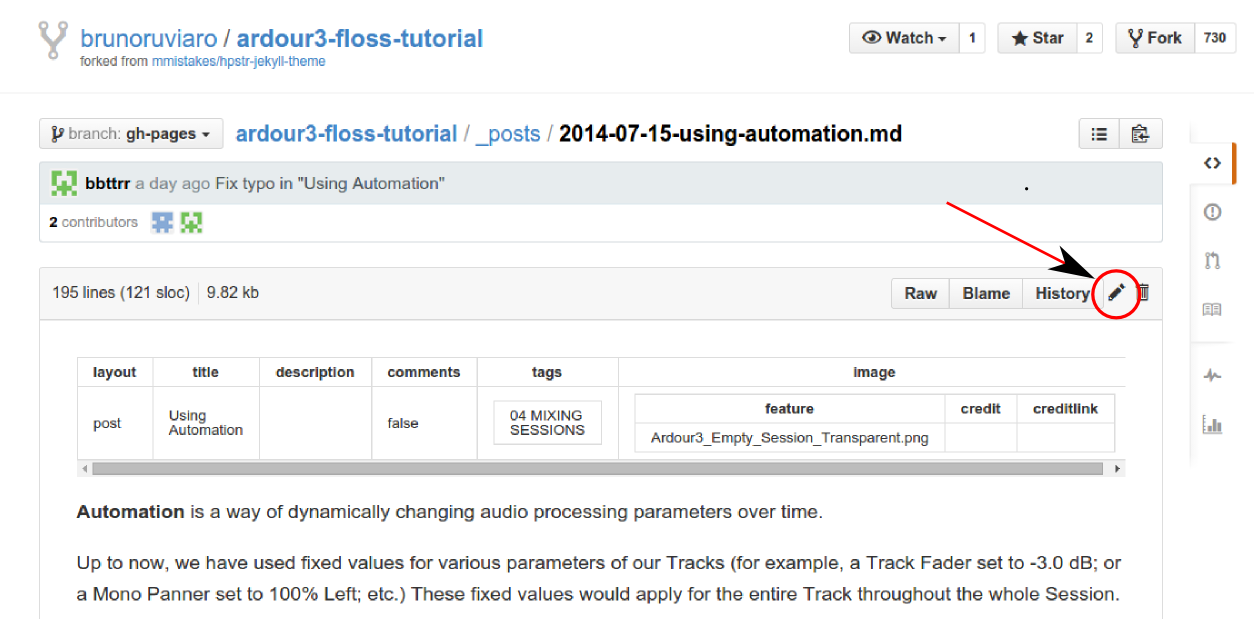
- 4.GitHub will show you a message telling you it created a working copy (“fork”) of the tutorial in your own GitHub account, and you will be editing that copy instead. That is all fine. Go to next step.
- 5.You can now edit the raw text for that file. Find the line you want to edit, and type your changes right in. Be careful not to change anything else by mistake.
- 6.Once you are finished, scroll down all the way to the bottom of the page to the “Propose file change” part. propose
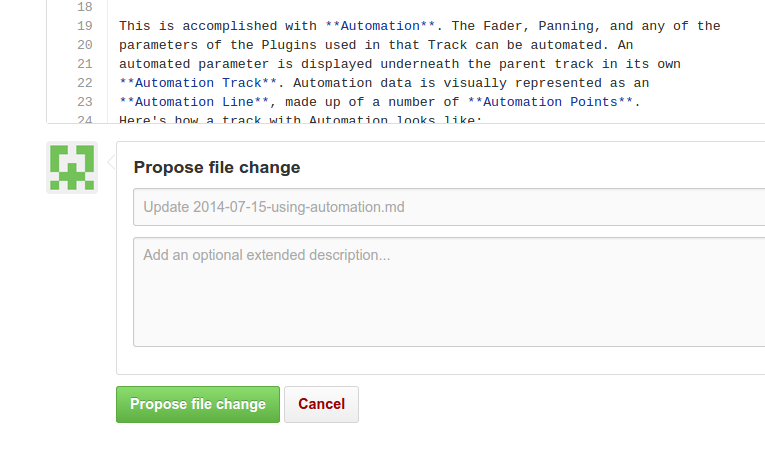
- 7.Write a short descriptive title (for example, “Fix typo in Dummy Page”), and optionally explain the change in the comment box.
- 8.Click on the green button, “Propose file change”. You will be directed to another page to confirm; we are not done yet.
- 9.In the following page, you will see the change you are proposing, and a green button “Create pull request”. Click on this button to send the proposal to me. You will have another chance to review your title and description of the proposal. Click on “Create pull request” to confirm.
- 10.You are done! I will receive the proposal, review it, and merge it to the published tutorial if appropriate.
如何贡献:高级方法
(原文)
Thanks for your interest in contributing to this tutorial.
There are many ways to do so, from fixing a small typo to writing whole new sections. In order to make suggestions and propose edits, you will need to create a GitHub account.
This page explains the advanced way to contribute. If you would like to try the easier ways, go back here and choose methods 1 or 2.
方法 #3:高级编辑
You can do quite a lot of editing and writing directly from your browser using the method described in the previous page. For more extensive contributions, however, the workflow described below if more efficient. You will need to learn a bit of git, GitHub Pages, and jekyll.
衍生分支
A common work flow is to fork the main repository, clone your forked GitHub repository on your computer, make changes locally, preview them with Jekyll, commit and push changes to your online repository, and later create a pull request on GitHub.com. The description below assumes you are minimally comfortable using the command line from a terminal. It also assumes you have successfully installed Jekyll (http://jekyllrb.com/docs/installation/) to preview changes locally.
- Fork your own copy of the repository to your account (Click on the Fork button on the upper right corner). You will be directed to your own fork of the tutorial: https://github.com/yourname/ardour4-tutorial. The URL will have your own user name in place of “yourname”.
- Clone your forked repository on your computer:
git clone https://github.com/yourname/ardour4-tutorial.git
快速配置在线预览的设置
- Go into the newly cloned directory:
cd ardour4-tutorial/
- Open the file _config.yml with your favorite text editor
gedit _config.yml
- Make a simple edit _config.yml: change URL to http://localhost:4000. This change is just to make internal links point to the right places in the live preview.
- Also inside _config.yml you can change things like the main title of the tutorial, etc (more on this later).
- Save and close _config.yml.
- Start Jekyll for a preview of the cloned website:
jekyll serve --watch
- Open a browser and go to http://localhost:4000 to see the preview. You can stop the live preview at anytime by going back to the terminal and hitting control + C.
编辑帖子
- Open a post from the _posts folder to make edits. You may also save as from an existing file to start with a template. Save it with same name convention as the others (the earlier the post date, the more to the bottom of Table of Contents).
- After finishing an edit, make sure the file is saved.
- At this point you should be able to preview the new page locally, that is, in your browser window. For example, if you make a change to the file 2014-04-19-dummy-page.md and save it, you will be able able to preview it at http://localhost:4000/dummy-page/
完成编辑?添加,提交,推送
- Finally, after previewing the change and confirming it all looks good, git add and git commit the modified file. For example, after saving a change to the dummy page file, go to the terminal and run these two lines:
git add 2014-04-19-dummy-page.md
git commit -m "Fix typo in dummy-page"
- Now you can push the changes to your online repository:
git push origin gh-pages
- You can now go to your GitHub online repository https://github.com/yourname/ardour4-tutorial (“yourname” is your actual user name), and you will see that the changes are reflected there. It is now time to create a pull request, that is, to propose the changes to the published tutorial (Bruno’s repository).
- Click on “Pull requests” in the right side column, and create a new pull request. Click through the pages to confirm the creation of pull request.
- The change will be reviewed, discussed if necessary, and incorporated if appropriate. Thanks!
杂项信息
This section explains a few things you should know about the structure of a post, how to add images, and other miscellaneous items
帖子保存在哪里
All posts live insider the folder _posts. Take a look at the contents of this folder.
cd _posts
ls -lr
GitHub Markdown
This Ardour tutorial is written in Markdown (extension .md), which means there is a specific syntax to indicate titles, formatting, etc. See https://help.github.com/articles/markdown-basics/ to learn more.
帖子时间排序
You’ll notice that all post files start with a date in the format YYYY-MM-DD. The exact dates are arbitrary; they do not reflect post creation date. The only important thing about those dates is their order. The most recent the date in the file name, the topmost in the blog roll that post will be (this also takes care of properly ordering posts in the table of contents). This is why the intro post is called 2014-12-31-introduction.md (the most recent date of all; makes it show up first). If you create a new post and put today’s date in the file name, that post will take its place.
In short, use dates in file names to ensure posts are ordered in the way you want. Choose any arbitrary past date to place a post at the bottom of the blog roll, or dates in between existing posts to insert a post in between two existing ones.
一个帖子文件中的首要事情
The first thing inside a post file should always be the header:
---
layout: post
title: “How to Contribute”
description:
comments: false
tags: [07 APPENDICES]
image:
feature: Ardour3_Empty_Session_Transparent.png
credit:
creditlink:
---
You should change the title and the tags field. By convention, the title field and the file name should match. For example, the title above is “How to Contribute”, and the file name is 2014-04-20-how-to-contribute.md.
The date in the beginning of the file name is used to determine order of posts in the Table of Contents. For example, the post 2014-04-19-dummy-page.md shows up right below 2014-04-20-how-to-contribute.md.
The tags field determines where in the table of contents that page will show up.
The feature is the image background of that particular page. The image should be saved inside the images folder.
页脚
I have included something like this at the end of every post:
Next: [SAVING A TEMPLATE](../saving-a-template)
This is helpful to direct the reader to the next post in the tutorial sequence.
The uppercase word in square brackets is the name of the next section (as shown in the Table of Contents), and the shortcut path in parentheses is the title of the page. Simply change it accordingly on each newly created page.
If you create a new page that is not necessarily part of a sequence, you may want to write something like “See also” instead of “Next”. Or you might just link back to the Table of Contents.
图像
Images should be saved in the images folder, and linked in the body of the text like this:

…where the word in square brackets is just a short word describing the image, and Ardour3_Save_Template1.png is the exact file name. Nothing else should be changed. In short, to add a screenshot or image in the text:
- Copy the png or jpg file to the images folder. Make sure to add and commit to git.
- Refer to the file in your post using the syntax explained above.
- Note: Because the {site.url} bit creates an absolute path to the original repository, you won’t be able to see the preview of your new images in Jekyll, unless you temporarily change the url in _config.yml to localhost:4000 and restart Jekyll.
Further Help with GitHub
Simple git guide for beginners: http://rogerdudler.github.io/git-guide/
Learn more about GitHub Work Flow in the browser: https://github.com/blog/1557-github-flow-in-the-browser
如何重新编排
(原文)
Thanks for your interest in remixing this tutorial.
You can rewrite, add, delete, reorder, basically do whatever you want to the tutorial, and have it automatically published on your GitHub account.
Basically, you just need to follow the same steps described here, but instead of creating pull requests to merge your changes into the original tutorial, you simply let your tutorial exist by itself, and use your own link to distribute it (on the GitHub online interface, click “Settings” from your repository page, and you will find the link it’s being published to).
Here’s some additional information on how to customize the tutorial to look like the way you want:
修改教程的主标题
This is done inside _config.yml. There you can change title, description, estimated reading time, etc. It’s the same file where you change the url (localhost or online website).
The fields “owner name, avatar, bio” in that file define the text and image to be displayed in the “about” pop-up box.
关于 _config.yml 文件
Note that _config.yml is in the .gitignore file. This allows you to work locally (with your config file pointing to localhost:4000, but avoid having that change be uploaded to the main online repository). In your online repository, you do want to have the url to point to the actual url of your tutorial. Easiest way is probably to just do a one-time edit of _config.yml directly on GitHub website (put your new title, proper url, etc). Then commit, and clone your repository after that. Make the change to localhost:4000 locally, and work from there.
修改背景图片
This is done in the file ardour4-tutorial/index.html. The current default image is Ardour3_Empty_Session_Transparent.png. Replace it with any other file that you have saved inside the images folder.
To change the background picture of individual posts, open the post file itself (extension .md) and change picture file name in the header.
修改主标题下方的副标题
Also inside index.html you can change the subtitle “BEGINNER’S TUTORIAL” that shows up in the main page (it’s the line “title” right below layout: post-index)
You can now go ahead and remix the tutorial in any way you like.
关于 GitHub 的进一步帮助
Simple git guide for beginners: http://rogerdudler.github.io/git-guide/