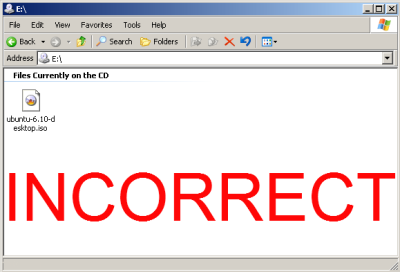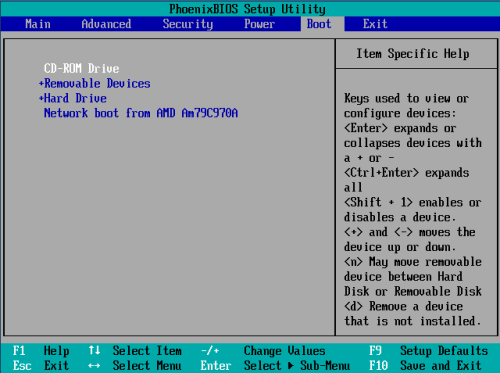特殊:Badtitle/NS100:BootFromCD/zh
| 文章出处: |
{{#if: | {{{2}}} | https://help.ubuntu.com/community/BootFromCD }} |
| 点击翻译: |
English {{#ifexist: {{#if: 光盘启动 | 光盘启动 | {{#if: | :}}BootFromCD/zh}}/af | • {{#if: 光盘启动|Afrikaans| [[::BootFromCD/zh/af|Afrikaans]]}}|}} {{#ifexist: {{#if: 光盘启动 | 光盘启动 | {{#if: | :}}BootFromCD/zh}}/ar | • {{#if: 光盘启动|العربية| [[::BootFromCD/zh/ar|العربية]]}}|}} {{#ifexist: {{#if: 光盘启动 | 光盘启动 | {{#if: | :}}BootFromCD/zh}}/az | • {{#if: 光盘启动|azərbaycanca| [[::BootFromCD/zh/az|azərbaycanca]]}}|}} {{#ifexist: {{#if: 光盘启动 | 光盘启动 | {{#if: | :}}BootFromCD/zh}}/bcc | • {{#if: 光盘启动|جهلسری بلوچی| [[::BootFromCD/zh/bcc|جهلسری بلوچی]]}}|}} {{#ifexist: {{#if: 光盘启动 | 光盘启动 | {{#if: | :}}BootFromCD/zh}}/bg | • {{#if: 光盘启动|български| [[::BootFromCD/zh/bg|български]]}}|}} {{#ifexist: {{#if: 光盘启动 | 光盘启动 | {{#if: | :}}BootFromCD/zh}}/br | • {{#if: 光盘启动|brezhoneg| [[::BootFromCD/zh/br|brezhoneg]]}}|}} {{#ifexist: {{#if: 光盘启动 | 光盘启动 | {{#if: | :}}BootFromCD/zh}}/ca | • {{#if: 光盘启动|català| [[::BootFromCD/zh/ca|català]]}}|}} {{#ifexist: {{#if: 光盘启动 | 光盘启动 | {{#if: | :}}BootFromCD/zh}}/cs | • {{#if: 光盘启动|čeština| [[::BootFromCD/zh/cs|čeština]]}}|}} {{#ifexist: {{#if: 光盘启动 | 光盘启动 | {{#if: | :}}BootFromCD/zh}}/de | • {{#if: 光盘启动|Deutsch| [[::BootFromCD/zh/de|Deutsch]]}}|}} {{#ifexist: {{#if: 光盘启动 | 光盘启动 | {{#if: | :}}BootFromCD/zh}}/el | • {{#if: 光盘启动|Ελληνικά| [[::BootFromCD/zh/el|Ελληνικά]]}}|}} {{#ifexist: {{#if: 光盘启动 | 光盘启动 | {{#if: | :}}BootFromCD/zh}}/es | • {{#if: 光盘启动|español| [[::BootFromCD/zh/es|español]]}}|}} {{#ifexist: {{#if: 光盘启动 | 光盘启动 | {{#if: | :}}BootFromCD/zh}}/fa | • {{#if: 光盘启动|فارسی| [[::BootFromCD/zh/fa|فارسی]]}}|}} {{#ifexist: {{#if: 光盘启动 | 光盘启动 | {{#if: | :}}BootFromCD/zh}}/fi | • {{#if: 光盘启动|suomi| [[::BootFromCD/zh/fi|suomi]]}}|}} {{#ifexist: {{#if: 光盘启动 | 光盘启动 | {{#if: | :}}BootFromCD/zh}}/fr | • {{#if: 光盘启动|français| [[::BootFromCD/zh/fr|français]]}}|}} {{#ifexist: {{#if: 光盘启动 | 光盘启动 | {{#if: | :}}BootFromCD/zh}}/gu | • {{#if: 光盘启动|ગુજરાતી| [[::BootFromCD/zh/gu|ગુજરાતી]]}}|}} {{#ifexist: {{#if: 光盘启动 | 光盘启动 | {{#if: | :}}BootFromCD/zh}}/he | • {{#if: 光盘启动|עברית| [[::BootFromCD/zh/he|עברית]]}}|}} {{#ifexist: {{#if: 光盘启动 | 光盘启动 | {{#if: | :}}BootFromCD/zh}}/hu | • {{#if: 光盘启动|magyar| [[::BootFromCD/zh/hu|magyar]]}}|}} {{#ifexist: {{#if: 光盘启动 | 光盘启动 | {{#if: | :}}BootFromCD/zh}}/id | • {{#if: 光盘启动|Bahasa Indonesia| [[::BootFromCD/zh/id|Bahasa Indonesia]]}}|}} {{#ifexist: {{#if: 光盘启动 | 光盘启动 | {{#if: | :}}BootFromCD/zh}}/it | • {{#if: 光盘启动|italiano| [[::BootFromCD/zh/it|italiano]]}}|}} {{#ifexist: {{#if: 光盘启动 | 光盘启动 | {{#if: | :}}BootFromCD/zh}}/ja | • {{#if: 光盘启动|日本語| [[::BootFromCD/zh/ja|日本語]]}}|}} {{#ifexist: {{#if: 光盘启动 | 光盘启动 | {{#if: | :}}BootFromCD/zh}}/ko | • {{#if: 光盘启动|한국어| [[::BootFromCD/zh/ko|한국어]]}}|}} {{#ifexist: {{#if: 光盘启动 | 光盘启动 | {{#if: | :}}BootFromCD/zh}}/ksh | • {{#if: 光盘启动|Ripoarisch| [[::BootFromCD/zh/ksh|Ripoarisch]]}}|}} {{#ifexist: {{#if: 光盘启动 | 光盘启动 | {{#if: | :}}BootFromCD/zh}}/mr | • {{#if: 光盘启动|मराठी| [[::BootFromCD/zh/mr|मराठी]]}}|}} {{#ifexist: {{#if: 光盘启动 | 光盘启动 | {{#if: | :}}BootFromCD/zh}}/ms | • {{#if: 光盘启动|Bahasa Melayu| [[::BootFromCD/zh/ms|Bahasa Melayu]]}}|}} {{#ifexist: {{#if: 光盘启动 | 光盘启动 | {{#if: | :}}BootFromCD/zh}}/nl | • {{#if: 光盘启动|Nederlands| [[::BootFromCD/zh/nl|Nederlands]]}}|}} {{#ifexist: {{#if: 光盘启动 | 光盘启动 | {{#if: | :}}BootFromCD/zh}}/no | • {{#if: 光盘启动|norsk| [[::BootFromCD/zh/no|norsk]]}}|}} {{#ifexist: {{#if: 光盘启动 | 光盘启动 | {{#if: | :}}BootFromCD/zh}}/oc | • {{#if: 光盘启动|occitan| [[::BootFromCD/zh/oc|occitan]]}}|}} {{#ifexist: {{#if: 光盘启动 | 光盘启动 | {{#if: | :}}BootFromCD/zh}}/pl | • {{#if: 光盘启动|polski| [[::BootFromCD/zh/pl|polski]]}}|}} {{#ifexist: {{#if: 光盘启动 | 光盘启动 | {{#if: | :}}BootFromCD/zh}}/pt | • {{#if: 光盘启动|português| [[::BootFromCD/zh/pt|português]]}}|}} {{#ifexist: {{#if: 光盘启动 | 光盘启动 | {{#if: | :}}BootFromCD/zh}}/ro | • {{#if: 光盘启动|română| [[::BootFromCD/zh/ro|română]]}}|}} {{#ifexist: {{#if: 光盘启动 | 光盘启动 | {{#if: | :}}BootFromCD/zh}}/ru | • {{#if: 光盘启动|русский| [[::BootFromCD/zh/ru|русский]]}}|}} {{#ifexist: {{#if: 光盘启动 | 光盘启动 | {{#if: | :}}BootFromCD/zh}}/si | • {{#if: 光盘启动|සිංහල| [[::BootFromCD/zh/si|සිංහල]]}}|}} {{#ifexist: {{#if: 光盘启动 | 光盘启动 | {{#if: | :}}BootFromCD/zh}}/sq | • {{#if: 光盘启动|shqip| [[::BootFromCD/zh/sq|shqip]]}}|}} {{#ifexist: {{#if: 光盘启动 | 光盘启动 | {{#if: | :}}BootFromCD/zh}}/sr | • {{#if: 光盘启动|српски / srpski| [[::BootFromCD/zh/sr|српски / srpski]]}}|}} {{#ifexist: {{#if: 光盘启动 | 光盘启动 | {{#if: | :}}BootFromCD/zh}}/sv | • {{#if: 光盘启动|svenska| [[::BootFromCD/zh/sv|svenska]]}}|}} {{#ifexist: {{#if: 光盘启动 | 光盘启动 | {{#if: | :}}BootFromCD/zh}}/th | • {{#if: 光盘启动|ไทย| [[::BootFromCD/zh/th|ไทย]]}}|}} {{#ifexist: {{#if: 光盘启动 | 光盘启动 | {{#if: | :}}BootFromCD/zh}}/tr | • {{#if: 光盘启动|Türkçe| [[::BootFromCD/zh/tr|Türkçe]]}}|}} {{#ifexist: {{#if: 光盘启动 | 光盘启动 | {{#if: | :}}BootFromCD/zh}}/vi | • {{#if: 光盘启动|Tiếng Việt| [[::BootFromCD/zh/vi|Tiếng Việt]]}}|}} {{#ifexist: {{#if: 光盘启动 | 光盘启动 | {{#if: | :}}BootFromCD/zh}}/yue | • {{#if: 光盘启动|粵語| [[::BootFromCD/zh/yue|粵語]]}}|}} {{#ifexist: {{#if: 光盘启动 | 光盘启动 | {{#if: | :}}BootFromCD/zh}}/zh | • {{#if: 光盘启动|中文| [[::BootFromCD/zh/zh|中文]]}}|}} {{#ifexist: {{#if: 光盘启动 | 光盘启动 | {{#if: | :}}BootFromCD/zh}}/zh-hans | • {{#if: 光盘启动|中文(简体)| [[::BootFromCD/zh/zh-hans|中文(简体)]]}}|}} {{#ifexist: {{#if: 光盘启动 | 光盘启动 | {{#if: | :}}BootFromCD/zh}}/zh-hant | • {{#if: 光盘启动|中文(繁體)| [[::BootFromCD/zh/zh-hant|中文(繁體)]]}}|}} |
{{#ifeq:光盘启动|:BootFromCD/zh|请不要直接编辑翻译本页,本页将定期与来源同步。}} |
{{#ifexist: :BootFromCD/zh/zh | | {{#ifexist: BootFromCD/zh/zh | | {{#ifeq: {{#titleparts:BootFromCD/zh|1|-1|}} | zh | | }} }} }} {{#ifeq: {{#titleparts:BootFromCD/zh|1|-1|}} | zh | | }}
从光盘启动的常见问题
When installing or trying the live version of Ubuntu from a CD, your computer has to be able to boot from that CD. Usually this consists of just inserting the disk into your CD/DVD drive and rebooting your computer. Sometimes though this doesn't work, or just not as expected or planned. Here are some common problems and how to fix them.
CD/DVD was not burned properly
Check and make sure that the disk was burned properly. If you received a pressed(original) CD from Ubuntu ShipIt, then you don't have to worry about this. If you have not yet burned the downloaded ISO image you got from the Ubuntu Official Download Page to a disk, then head on over to BurningIsoHowto for directions.
In your current operating system when you navigate the CD that you burned, you should see multiple directories and files, not the single .iso file. If you see just the single .iso file when browsing to the CD, it has been improperly burned and you will have to burn it again following the following instructions at BurningIsoHowto.
- Correct CD File Display
- Incorrect CD File Display (you will have to burn it again following the following instructions at BurningIsoHowto).
BIOS is not set to boot from CD or DVD drive
Some computers are set to boot directly from the hard drive. This should be as simple as entering the BIOS and enable booting from the CD-ROM drive and making sure that it is before the hard drive in the boot order.
The most common way to enter the BIOS is to press the DELETE key when the computer is first booted(this seems to be becoming standard). On some older systems it could be a different key, or combination of keys like ESC, F1, F2, F10, Ctrl-Esc, Alt-Esc, Ctrl-Alt-Esc, Ctrl-Alt-Enter, Ins or even others. You might have to press, press and hold, or press multiple times. The best way to find out the details of that is to look in the users manual or search the manufactures website.
- A common power-on BIOS screen(notice the 'press DEL for setup' message)
- A typical BIOS boot menu screen
PC requires you to hold down or press a key to boot from CD
Some computers require you to hold down a key to enable booting from the CD drive, the best place to find this information is in your computers user manual or the manufactures website. But here are some common keys to try.
Apple Computers and others: Hold down the C key while rebooting.
Toshiba, IBM and others: press F12 while booting to get to the boot menu and choose CD-ROM.
Unknown PC: press TAB key while booting and select CD-ROM from boot menu.
Multiple CD/DVD drives in your computer
Some computers will only allow booting from one CD or DVD drive even though you have 2 or more CD/DVD drives. So try the disk in each of the drives while rebooting the computer.
BIOS does not have the option of booting from CD/DVD drive
You can download rawrite2.exe (runs in dos 3.2 and later) and Smart Boot Manager sbm.bin(google search or /install directory on your Ubuntu install CD) to the same folder. Get a blank floppy, put it in the floppy drive and run rawrite2.exe. Take the floppy that this program creates, put it in the computer that won't boot from the CD. Make sure that your BIOS is set to boot from the floppy and turn the computer on. A menu will come up, select CD-ROM and press enter, it will then boot from the CD that you have in the drive.
CD drive not capable of booting a CD (older drives)
Some drives are just too old and do not support booting. You can either buy or borrow a newer CD drive, or you can try the solution for 'BIOS does not have the option of booting from CD/DVD drive' above.