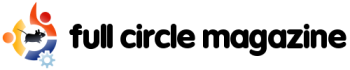|
|
| 第24行: |
第24行: |
| |- | | |- |
| |Andrewpsy||panshuyu||panshuyu||O||O||X||X||X||3天 | | |Andrewpsy||panshuyu||panshuyu||O||O||X||X||X||3天 |
| |- | | |- |wjunjie||wjunjiemail||wjunjiemsn||O||X||X||X||X||7天 |
| | | |
| | |
| 译者:wjunjiemail
| |
| | |
| 翻译状态:done
| |
| | |
| 校对:Ivan
| |
| | |
| 校对状态:Working
| |
| | |
| 二校:
| |
| | |
| 二校状态:
| |
| | |
|
| |
| | |
| Switch from Windows to Ubuntu
| |
| | |
| 从Windows转到Ubuntu
| |
| | |
| I could give you a full and complete guide to doing so—but it would be a novelette, and not very practical for the new user. The best thing to have when converting is a good attitude and a willingness to learn. This is a bare-bones guide—for a more complete one, search the forums.
| |
| | |
| 为此我可以为你提供一个完全的指导-但是它对新手来说会是粗略的和不十分实用的。在转变时最好拥有一个好的态度和学习的意愿。这是一个不完全的指导,要是找一个完全的,可以搜索论坛。
| |
| | |
| 在此,我将为新手提供一个从Windows过渡到Linux的一个粗略但是全面实用的教程。在过渡期,最好拥有一个乐观的学习态度和意愿。本文只是节选,完整版本可以在UBUNTU官方论坛获取。
| |
| | |
| | |
| First thing you'll need to know is how to get the software you want on your computer. Believe it or not, it's easier to do this in Linux than it was in Windows. Simply click Add/Remove in the Applications menu, and then search for the kind of program you're looking for. Click the check box next to the program, click 'Okay', and you should be good to go. If you want the exact name of a program, a Google search of the type of software you want with "Ubuntu" or "Linux" included in the search terms is usually more than enough.
| |
| | |
| | |
| 首先,你要知道的是如何安装你所需的软件到你的电脑。信不信由你,在Linux上比在Windows上容易。在“应用程序”中点击“添加/删除”(叫“新立德”是否更合适?),然后搜索你所要寻找的这种软件。点击程序一侧的复选框,然后点击“确定,就可以了。就这么简单,你肯定能做好的。如果你需要这程序的准确名字,你需要的软件的类型加上“Ubuntu”或者“Linux”在Google搜索栏中搜索一下一般都会有所收获的。
| |
| | |
| | |
| If you can't find a program in add/remove, try adding a repository with it (a repository is an online database of software — Add/Remove generates its list from repositories)
| |
| | |
| 如果你在“添加/删除”(叫“新立德”是否更合适?)上找不到程序,试着把它增加到资源库(资源库是软件的在线数据库-添加/删除从资源库生成它的列表)
| |
| | |
| 如果你所需要的软件包在新立德中无法找到,那么你可以尝试添加一个包含此程序的源来解决这个问题。(软件源是一个软件的在线数据库,新力德可以读取源中所包含有程序的列表)
| |
| | |
| | |
| Second — dealing with application hangs and freezing. In Windows, it was Ctrl-Alt-Delete for all your freezing needs. In Ubuntu, you have a bit more available to you. You can restart your session by pressing Ctrl-Alt-Backspace — which is highly effective in every case I've encountered. However, if you don't feel like dropping everything your doing just because one application froze, you may just want to right click on one of your panels, and add two programs there — System Monitor and Force Quit. Force Quit will kill whatever application window you click on, and System Monitor will give you a list of processes.
| |
| | |
| 其次,对应用程序的挂起和冻结操作。在Windows中,操作所有的冻结程序只能是快捷键Ctrl-Alt-Delete。在 Ubuntu中,你就多种选择,你可以通过Ctrl-Alt-Backspace重启你的通用进程-在我遇到的任何情况那是非常有用的,如果你不愿因为一个程序的冻结而放弃所有你所做的工作,你仅需要右击你的一个面板,并要那里添加两个程序-系统监视和强迫退出。强迫退出会杀死任何你点击的程序,系统监视会给你一个进程列表。
| |
| | |
| | |
| 其次,对应用程序的挂起和冻结操作。在Windows中,操作所有的冻结程序只能是快捷键Ctrl-Alt-Delete。在 Ubuntu中,你就多种选择,你可以通过Ctrl-Alt-Backspace来重启你当前的会话(session)-这招在任何情况都是非常有用的,如果你不愿因为一个程序的冻结而放弃所有你所做的工作,你仅需要右击你的一个面板,并要那里添加两个程序-系统监视和强迫退出。强迫退出会杀死任何你点击的程序,系统监视会提供给你一个进程列表。
| |
| | |
| | |
| Of course, you have to be mindful of compatibility if an application keeps hanging. Software made for Edgy won't work very well in Gutsy. You can check your system version in system monitor (far left tab), and you can usually check the version of the software before you download, or under the "Help" menu on the "About" option.
| |
| | |
| 当然,你务必要在意一个挂起程序的兼容性。Edgy 的程序有可能在Gutsy中不能很好的运行。你可以在系统监视中检查你的系统版本(far left tab),并且你可以时常在你下载程序之前或者在目录“帮助”下的关于选项检查你的程序版本。
| |
| | |
| | |
| There are some things that are just plain different, that you'll need to get used to. The most notable of these are workspaces. Linux gives you four desktops in one — just to help keep things organized. You can switch between them by pressing Ctrl-Alt-Right arrow (left arrow also works), or by clicking on the gray boxes in the bottom right.
| |
| | |
| 还有一些不太大的差异,你需要去慢慢适应,其中最值得注意的是工作区。Linux在一个桌面中为你提供四个工作区-仅仅为了帮助使事物有条理。你可以通过按Ctrl-Alt-Right箭头(left箭头也有效)在它们之间切换,或者点击底部右边的灰色方框。
| |
| | |
| | |
| If organization is your thing you might also want to consider a "home partition." This is an area of space that you set aside on your hard drive that both Windows and Ubuntu can read (you can format this partition in FAT32, NTFS or ext2, but with NTFS, you may need a configuration tool for Linux, and with ext2, you'll need a plugin for Windows). If you want to be able to view certain files from both operating systems (like pictures, movies, etc.), this is a wonderful idea to implement when you install Ubuntu.
| |
| | |
| 如果做事有条理是你的个性,那你可以考虑建立一个“home”分区。这是一个在硬盘上Windows和Ubuntu都可以访问的共享分区,(此分区可以使用 FAT32, NTFS or ext2等多种文件系统,但是如果采用你用NTFS文件系统,你需要为Linux配置一个访问工具,如果采用ext2格式,你也需要为Windows安装一个访问工具)。如果你想要从两个操作系统中查看某类文件(比如图片,电影等),那么在安装Ubuntu时建立这样一个共享的“home”分区是一个不错的主意。
| |
| | |
| | |
| To make it more accessible in Linux, you may want to change your ~/home folder to point to that drive. You can do this by clicking on System->Administration-> Users and Groups. Find your profile, click properties, click the advanced tab, and change the location of your home directory.
| |
| | |
| 为了使Linux更加实用,你需要改变~/home 文件夹指向那个共享的分区。你可以在“系统”(System)-“系统管理”(Administration)-“用户和组”(Users and Groups)中通过修改配置文件来实现。在“用户和组”(Users and Groups)中找到你的用户名,点击属性,点击高级标签,然后就可以修改你home分区目录的位置了。
| |
| | |
| | |
| Now, you're probably used to directories named "Windows" and "Program Files." In Linux, these are all over. Configuration files are usually under /etc. More important executables are under /bin, while the less important are under /usr/bin. /lib contains a bunch of libraries (similar to .dll files in Windows, but they work in a fundamentally different way), and /media will give you a list of all the drives you can access. There's more, but that should give you a good idea.
| |
| | |
| 目前,你或许习惯于名为"Windows"和"Program Files"的目录。在Linux中,这些到处都是。配置文件常常在/etc下面。重要的可执行文件在/bin下面。而不太重要的在/usr/bin下面。/lib包含了一些库文件(与Windows下面的.dll文件相似,但是它们底层的工作方式不同。)/media提供一个你所能访问的所有驱动器的一个清单。这更多,但是它给你一个很好的主意。
| |
| | |
| | |
| Ubuntu will keep all these organized very neatly if you stick with repositories and Add/Remove. In general though, you're going to want to keep all movies, pictures, and other media in your home directory, and just make additional directories to help organize them.
| |
| | |
| 通过“添加/删除”(叫“新立德”是否更合适?)和软件源会让你的Ubuntu井井有条。通常你会把电影,图片,和其它媒体保存在你的home目录下,并且添加额外的目录来组织它们。
| |
| | |
| | |
| Last off — to help keep things nice and neat you're going to want shortcuts. For a program, it's called a launcher and you just have to know the exact name of the program to make one (example, the Terminal program is actually called gnome-terminal in some distributions, Alt-F2 can really help here).
| |
| | |
| 还有,使用快捷方式是一个保持系统整洁的不错的方法。对于程序本身来说,快捷方式叫作启动器,如果你需要制作一个起动器的话,你就必须知道程序的确切名字。(比如在某些发行版Gnome终端程序准确的名字是gnome- terminal,Alt-F2在这方面会很有帮助。)
| |
| | |
| | |
| To make a link to a directory, run the terminal (Applications->Accessories->Terminal) and type in ln -s filename linkname. This means: make a symbolic link (ln -s) of this file in this location. An example of this would be:
| |
| | |
| ln -s /home/user /home/user/Desktop
| |
| | |
| and that would make a shortcut to your home directory on your desktop. You might also need to make symbolic links (symlinks) to get certain programs to access some libraries—but the program will often tell you if that's the case.
| |
| | |
| 为给一个目录添加一个链接,运行终端(程序(Applications)-附件(Accessories)-终端(Terminal))然后键入“ln -s 文件名 链接名”。这意味着:做一个这个文件的符号链接。它的一个实例如下:
| |
| ln -s /home/user /home/user/Desktop
| |
| 那会在你的桌面上为你的home目录创建一个快捷方式。你或许也需要为某个程序创建访问某些库的符号链-不过在这种情况下,程序常常告诉你怎么做。
| |
| | |
| | |
| |wjunjiemail|wjunjiemail||wjunjiemsn||O||X||X||X||X||7天
| |
| |- | | |- |
| |Qquchn||qquchn||qquchn||O||O||X||O||X||2天 | | |Qquchn||qquchn||qquchn||O||O||X||O||X||2天 |
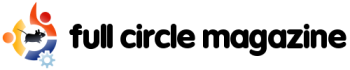
《Full Circle》是Ubuntu社区的独立杂志
欢迎光临《Full Circle》杂志中文翻译小组(Full Circle Chinese Translation Team)工作页面!
成员状态区
《Full Circle》杂志中文翻译小组的讨论页:Full Circle Chinese Translation Team
| 成员 |
Gmail |
MSN(即时消息) |
翻译 |
校对 |
二校 |
勘误 |
排版 |
翻译周期
|
| JimHu |
jimhuyiwei |
jimhu_22(at)msn.com |
O |
O |
O |
X |
O |
14天
|
| Stickto |
stickto |
stickto(at)msn.com |
|
|
|
|
|
|
| Lyper |
lyp069 |
同Gmail |
O |
X |
X |
O |
X |
7天
|
| Gwok |
hiugong.gwok |
|
X |
O |
X |
X |
X |
7天
|
| Mike Huang |
maike618 |
maike618 |
O |
O |
X |
X |
X |
5天
|
| Shanghai1980 |
shanghai1980 |
evan_1980(at)gmail.com |
O |
X |
X |
X |
X |
3天
|
| Sctronlinux |
sctronlinux |
sctronlinux |
O |
X |
X |
X |
X |
7天
|
| Andrewpsy |
panshuyu |
panshuyu |
O |
O |
X |
X |
X |
3天
|
| Qquchn |
qquchn |
qquchn |
O |
O |
X |
O |
X |
2天
|
| Liuzhiyong |
liuzhiyong |
|
O |
O |
O |
O |
X |
7天
|
| Threefcata |
threefcata |
threef.cata |
O |
X |
X |
X |
X |
4天
|
| Aerowolf |
aerowolf1978 |
|
X |
O |
X |
X |
X |
2天
|
| Ivan |
yeshengqiao |
同Gmail |
O |
O |
X |
O |
O |
5天
|
| Zay |
liangkazhe |
liangkazhe(at)gmail.com |
O |
X |
X |
X |
X |
1天
|
| DerekWu |
wudehui |
dehuiwu |
O |
X |
X |
X |
X |
4天
|
| Thinkfree |
thinkfree2008 |
xinbao125 |
X |
X |
O |
X |
X |
7天
|
| Minlawoo |
minlawoo |
|
|
|
|
|
|
|
| Heiz |
heiz.yuan |
bing.yuan |
O |
O |
O |
O |
X |
2天
|
| Enna |
jianghongxutju |
software.prince |
O |
O |
X |
O |
X |
5天
|
| Chandler |
handler.zhang.cq |
zhang_cq(at)163.com |
O |
O |
O |
O |
X |
10天
|
| 浦 |
puzhengcai |
|
|
|
|
|
|
|
| lovvvve |
lovvvve |
lovvvve(at)gmail.com |
X |
X |
X |
X |
X |
先学习,暂时不参加翻译
|
| chenzhouc |
chenzhouc |
chengxiaofeng316 |
O |
X |
X |
X |
X |
7天
|
注意:Gmail邮箱统一后缀@gmail.com
MSN即时消息如果不标注的话,均为后缀@hotmail.com
暂时无法参与翻译
Stickto
简体中文翻译进度
Issue #7 | Start
| 文章 |
页码 |
翻译 |
状态 |
校对 |
状态 |
二次校对 |
状态 |
录入杂志
|
| News |
|
Shanghai1980 |
Assigned |
|
|
|
|
|
| Flavor of the Month |
|
chenzhouc |
Assigend |
|
|
|
|
|
| How-to Scribus |
|
JimHu |
Working |
|
|
|
|
|
| HowTo-Convert from Windows* |
|
wjunjiemail |
Done |
Ivan |
Working |
|
|
|
| HowTo-Simple SSH Installation* |
|
Zay |
Done |
Qquchn |
Done |
|
|
|
| HowTo-Terminal on Desktop* |
|
DerekWu |
Done |
Liuzhiyong |
Done |
|
|
|
| Interview |
|
QQUCHN |
Done |
Aerowolf |
Assigned |
|
|
|
| Review |
|
Sctronlinux |
Assigned |
|
|
|
|
|
| Poll(未定稿) |
|
|
|
|
|
|
|
|
| My Story |
|
Heiz |
Done |
Gwok |
Assigned |
|
|
|
| Ubuntu Youth |
|
Enna |
Assigned |
|
|
|
|
|
| Q&A |
|
Chandler |
Assigned |
|
|
|
|
|
| Website of The Month(未定稿) |
|
|
|
|
|
|
|
|
| My Desktop 1/2 |
|
QQUCHN |
Done |
Heiz |
Assigned |
|
|
|
| Top 5 |
|
Mike Huang |
Done |
Andrewpsy |
Done |
|
|
|
| Sound Bites |
|
Andrewpsy |
Done |
Gwok |
Assigned |
|
|
|
注意:以*标注的文章不一定会在本期采用!
其他(低优先级) | Working
| 文章 |
页码 |
翻译 |
状态 |
校对 |
状态 |
二次校对 |
状态 |
来源
|
Issue #6 | Complete
| 文章 |
页码 |
翻译 |
状态 |
校对 |
状态 |
二次校对 |
状态 |
录入杂志
|
| Cover |
1 |
JimHu |
Done |
|
No Need |
|
No Need |
Done
|
| Contents |
2 |
JimHu |
Done |
|
No Need |
|
No Need |
Done
|
| Editorial&Thanks |
3 |
Zay |
Done |
Andrewpsy |
Done |
Thinkfree |
Done |
Done
|
| News |
4-5 |
Lyper |
Done |
MikeHuang |
Done |
Thinkfree |
Done |
Done
|
| Flavour of the Month |
6-7 |
Andrewpsy |
Done |
Liuzhiyong |
Done |
Thinkfree |
Done |
Done
|
| How-to Gimp and PSPI |
8-10 |
Threefcata |
Done |
Gwok |
Done |
Thinkfree |
Done |
Done
|
| How-to SAMBA |
11-13 |
JimHu |
Done |
Gwok |
Done |
Thinkfree |
Done |
Done
|
| How-to Learning Scribus |
14-18 |
JimHu |
Done |
Mike Huang |
Done |
Thinkfree |
Done |
Done
|
| Interview |
19-21 |
Shanghai1980 |
Done |
qquchn |
Done |
Thinkfree |
Done |
Done
|
| My Opinion(Poll) |
22 |
qquchn,Ivan |
Done |
Gwok |
Done |
Thinkfree |
Done |
Done
|
| My Story-Feeling Secure |
23 |
DerekWu |
Done |
Liuzhiyong |
Done |
Thinkfree |
Done |
Done
|
| Ubuntu Youth |
24 |
Liuzhiyong |
Done |
Gwok |
Done |
Thinkfree |
Done |
Done
|
| Letters |
25-26 |
王俊杰 |
Done |
QQUCHN |
Done |
Thinkfree |
Done |
Done
|
| Q&A |
27 |
QQUCHN |
Done |
Mike Huang |
Done |
Thinkfree |
Done |
Done
|
| Website of the Month |
28 |
DerekWu |
Done |
Andrewpsy |
Done |
Thinkfree |
Done |
Done
|
| My Desktop |
29 |
QQUCHN |
Done |
JimHu |
Done |
Thinkfree |
Done |
Done
|
| My Desktop 2 |
29 |
Sctronlinux |
Done |
QQUCHN |
Done |
Thinkfree |
Done |
Done
|
| Top 5 Racing Games |
30-31 |
QQUCHN |
Done |
Andrewpsy |
Done |
Thinkfree |
Done |
Done
|
| How to Contribute |
32 |
JimHu |
Done |
|
No Need |
|
No Need |
Done
|
Issue #5 | Complete
| 文章 |
页码 |
翻译 |
状态 |
校对 |
状态 |
录入杂志
|
| Cover |
1 |
JimHu |
OK |
|
|
OK
|
| Contents |
2 |
JimHu |
OK |
No Need |
|
OK
|
| Editorial&Thanks |
3 |
Wjunjiemail |
OK |
Gwok |
OK |
OK
|
| News |
4-5 |
Shanghai1980 |
OK |
Gwok |
OK |
OK
|
| Flavour of the Month |
6-7 |
Shanghai1980 |
OK |
Gwok |
OK |
OK
|
| HowTo--Reporting bugs using Launchpad... |
8-10 |
JimHu |
OK |
Andrewpsy |
OK |
OK
|
| HowTo--Edubuntu Glows, Interest Grows |
11-14 |
Stickto |
OK |
QQUCHN |
OK |
OK
|
| HowTo--Switching from VMware to VirtualBoxHow |
15-19 |
JimHu |
OK |
Andrewpsy |
OK |
OK
|
| HowTo--Learning Scribus-Part 5 |
20-22 |
JimHu |
OK |
Liuzhiyong |
OK |
OK
|
| Gutsy Gibbon - 7.10 PREVIEW |
23-26 |
Lyper |
OK |
Qquchn |
OK |
OK
|
| Review -- Bridge Construction Kit |
27-29 |
Ivan |
OK |
Gwok |
OK |
OK
|
| My Opinion |
30 |
qquchn |
OK |
Liuzhiyong |
OK |
OK
|
| My Story |
31 |
Andrewpsy |
OK |
Liuzhiyong |
OK |
OK
|
| Ubuntu Youth |
32 |
Shanghai1980 |
OK |
QQUCHN |
OK |
OK
|
| Letters |
33-34 |
Andrewpsy |
OK |
Gwok |
OK |
OK
|
| Q&A |
35 |
Mike Huang |
OK |
Gwok |
OK |
OK
|
| WebSite of This Month |
36 |
Wjunjiemail |
OK |
QQUCHN |
OK |
OK
|
| My Desktop&My PC |
37 |
Liuzhiyong |
OK |
Gwok |
OK |
OK
|
| Top 5 |
38-39 |
Shanghai1980 |
OK |
Gwok |
OK |
OK
|
| How to Contribute |
40 |
JimHu |
OK |
No Need |
|
OK
|