特殊:Badtitle/NS100:RestrictedFormats/BluRayAndHDDVD:修订间差异
小无编辑摘要 |
小无编辑摘要 |
||
| (未显示同一用户的8个中间版本) | |||
| 第2行: | 第2行: | ||
{{Languages|UbuntuHelp:RestrictedFormats/BluRayAndHDDVD}} | {{Languages|UbuntuHelp:RestrictedFormats/BluRayAndHDDVD}} | ||
== Playing Blu-Ray and HD DVD Video == | == Playing Blu-Ray and HD DVD Video == | ||
It's possible (although a little cumbersome) to play HD DVD and Blu-Ray films on Ubuntu. | |||
It's possible (although a little cumbersome) to play HD DVD and Blu-Ray films | |||
https://help.ubuntu.com/community/RestrictedFormats/BluRayAndHDDVD?action=AttachFile&do=get&target=HDDVDPlayingKingKongSmall.png | https://help.ubuntu.com/community/RestrictedFormats/BluRayAndHDDVD?action=AttachFile&do=get&target=HDDVDPlayingKingKongSmall.png | ||
Audio in some films may not yet be supported. | Audio in some films may not yet be supported. | ||
The AACS 'Digital Rights Management' system in most HD-DVD and all Blu-Ray discs attempts to stop consumers from exercising fair use rights, including: | The AACS 'Digital Rights Management' system in most HD-DVD and all Blu-Ray discs attempts to stop consumers from exercising fair use rights, including: | ||
* Playing purchased Blu-Ray and HD DVD films using Open Source software. | * Playing purchased Blu-Ray and HD DVD films using Open Source software. | ||
| 第14行: | 第10行: | ||
* Fast forwarding or skipping advertisements. | * Fast forwarding or skipping advertisements. | ||
* Playing imported films, including when local equivalents may be overpriced or not available. | * Playing imported films, including when local equivalents may be overpriced or not available. | ||
Blu-Ray or HD DVD player applications require their unique player (or 'device') key to play discs. These keys are issued by AACS-LA to approved manufacturers that implement the restrictions above. This player key can decrypt each film's volume key, which in turn can decrypt the film's content to play it. | Blu-Ray or HD DVD player applications require their unique player (or 'device') key to play discs. These keys are issued by AACS-LA to approved manufacturers that implement the restrictions above. This player key can decrypt each film's volume key, which in turn can decrypt the film's content to play it. | ||
However the AACS DRM is ineffective and does not successfully prevent any of these things. | However the AACS DRM is ineffective and does not successfully prevent any of these things. | ||
* The player key for the xBox 360 HD DVD drive is known publicly, and has around 500,000 results on Google. | * The player key for the xBox 360 HD DVD drive is known publicly, and has around 500,000 results on Google. | ||
* Player keys for all Windows based software players, such as WinDVD and PowerDVD are known publicly. These can be used to find the volume keys for | * Player keys for all Windows based software players, such as WinDVD and PowerDVD are known publicly. These can be used to find the volume keys for discs that don't have newer keys than those discovered. While these applications now have new keys (and future HD-DVD and Blu-Ray discs won't play with the old keys), it's likely the new key will be discovered too as all players must store their keys in memory at some point. | ||
* The volume keys needed to play | * The volume keys needed to play many released films are known publicly, due to the above. Even without a licensed player key, Linux HD-DVD and Blu-Ray software can use these to play discs. | ||
'''Legal Notice''' | '''Legal Notice''' | ||
''Patent and copyright laws operate differently depending on which country you are in. Please obtain legal advice if you are unsure whether a particular patent or restriction applies to a media format you wish to use in your country.'' | ''Patent and copyright laws operate differently depending on which country you are in. Please obtain legal advice if you are unsure whether a particular patent or restriction applies to a media format you wish to use in your country.'' | ||
=== Requirements === | === Requirements === | ||
None of the software below is supplied or endorsed by Ubuntu. | None of the software below is supplied or endorsed by Ubuntu. | ||
* An HD DVD drive. The [http://www.xbox.com/en-US/hardware/x/xbox360hddvdplayer/ Xbox 360 HD-DVD player] works well. Log into Gnome and then plug in the player. DVDs and CDs will work out of the box, HD-DVDs require the additional steps below. | * An HD DVD drive. The [http://www.xbox.com/en-US/hardware/x/xbox360hddvdplayer/ Xbox 360 HD-DVD player] works well. Log into Gnome and then plug in the player. DVDs and CDs will work out of the box, HD-DVDs require the additional steps below. | ||
* A UDF 2.5 filesystem driver (the UDF driver included | OR | ||
* A Blu-ray drive. | |||
==== Ubuntu 8.04 Hardy Heron ==== | |||
* A UDF 2.5 filesystem driver (the UDF driver included up to 8.04 Hardy Heron only supports UDF 2.0). | |||
==== For 9.04 and earlier ONLY ==== | |||
* A current [http://www.mplayerhq.hu/DOCS/README subversion release of MPlayer] | * A current [http://www.mplayerhq.hu/DOCS/README subversion release of MPlayer] | ||
* A current [http://ffmpeg.mplayerhq.hu/download.html subversion release of FFMPEG]. Try [http://packages.medibuntu.org/pool/free/f/ffmpeg/ here] for .deb files. | * A current [http://ffmpeg.mplayerhq.hu/download.html subversion release of FFMPEG]. Try [http://packages.medibuntu.org/pool/free/f/ffmpeg/ here] for .deb files. | ||
Ubuntu 9.10 contains a version of Mplayer that is capable of reading decrypted Blu-ray files. | |||
Many HD DVD and all Blu-Ray discs use DRM. For these discs, you'll need: | Many HD DVD and all Blu-Ray discs use DRM. For these discs, you'll need: | ||
* [http://forum.doom9.org/showthread.php?t=123111 DumpHD] to perform the decryption necessary to play the film. | * [http://forum.doom9.org/showthread.php?t=123111 DumpHD] to perform the decryption necessary to play the film. | ||
* The '''sun-java6-bin''' package. See [[UbuntuHelp:InstallingSoftware|Installing Software]]. | * The '''sun-java6-bin''' package. See [[UbuntuHelp:InstallingSoftware|Installing Software]]. | ||
* A [http://forum.doom9.org/showthread.php?t=120611 | * A current keydb.cfg file, which contains the decryption keys required to your film: keydb.cfg for [http://forum.doom9.org/showthread.php?t=120611 HD-DVDs], [http://forum.doom9.org/showthread.php?t=120988 Blu-Rays]. | ||
* Around 30GB of temporary disk space | * Around 30GB of temporary disk space for HD-DVDs and 50GB for Blu-Rays. | ||
=== Easy Alternative === | |||
As an (easier) alternative to the DumpHD method, you can try the MakeMKV program (www.makemkv.com). This program contains a decryption key that has not been revoked, and may have more success in ripping your disc. Some say this is not the best solution, however, because the main backend of the program is closed-source, and MakeMKV is not as advanced at removing the BD+ protection on certain discs. Using MakeMKV, however, is easier than using DumpHD and often less complicated. | |||
A guide to easily initialising and watching Blu-ray discs with MakeMKV can be found here: http://themediaviking.com/software/bluray-linux/ | |||
=== Playing the Movie === | === Playing the Movie === | ||
<ol><li>Put an HD-DVD or Blu-Ray disc in the drive. The disc should appear on the Gnome desktop.</li></ol> | |||
https://help.ubuntu.com/community/RestrictedFormats/BluRayAndHDDVD?action=AttachFile&do=get&target=hddvd_mounted_small.png | https://help.ubuntu.com/community/RestrictedFormats/BluRayAndHDDVD?action=AttachFile&do=get&target=hddvd_mounted_small.png | ||
1.#2 If using HD-DVD, try and play the disc. R&B Films, Fox Pathe/Studio Canal, EMS GmbH and other studios produce HD DVD discs without DRM, allowing them to be played without any of the restrictions mentioned above. The films content is in .EVO files in the 'HDDVD_TS' folder on the disc. Specify the video codec to use: | |||
<pre><nowiki> | <pre><nowiki> | ||
mplayer -vc ffvc1 /media/KING_KONG/HVDVD_TS/FEATURE*EVO | mplayer -vc ffvc1 /media/KING_KONG/HVDVD_TS/FEATURE*EVO | ||
</nowiki></pre> | </nowiki></pre> | ||
If you're not watching a movie at this point, the disc needs to be decrypted. | If you're not watching a movie at this point, the disc needs to be decrypted. | ||
1.#3 DumpHD can decrypt the disc. Ensure you have a large amount of disk space available (around 30GB, and run): | |||
<pre><nowiki> | <pre><nowiki> | ||
sudo | sudo ./dumphd.sh | ||
</nowiki></pre> | </nowiki></pre> | ||
https://help.ubuntu.com/community/RestrictedFormats/BluRayAndHDDVD?action=AttachFile&do=get&target=DumpHDSmall.png | https://help.ubuntu.com/community/RestrictedFormats/BluRayAndHDDVD?action=AttachFile&do=get&target=DumpHDSmall.png | ||
Select the disc as the source (a directory somewhere beneath '''/media/''Film Name'' ''' and a directory like '''/tmp''' to save the movie content. | Select the disc as the source (a directory somewhere beneath '''/media/''Film Name'' ''' and a directory like '''/tmp''' to save the movie content. | ||
You can proceed onto the next step once FEATURE_1.EVO has started decrypting. | You can proceed onto the next step once FEATURE_1.EVO has started decrypting. | ||
1.#4 Play the the film from your hard disk. Specify the video codec to use: | |||
<pre><nowiki> | <pre><nowiki> | ||
mplayer -vc ffvc1 "/tmp/King Kong/HVDVD_TS/FEATURE*EVO" | mplayer -vc ffvc1 "/tmp/King Kong/HVDVD_TS/FEATURE*EVO" | ||
</nowiki></pre> | </nowiki></pre> | ||
https://help.ubuntu.com/community/RestrictedFormats/BluRayAndHDDVD?action=AttachFile&do=get&target=hddvd_playing_small.png | https://help.ubuntu.com/community/RestrictedFormats/BluRayAndHDDVD?action=AttachFile&do=get&target=hddvd_playing_small.png | ||
1.#5 If your disc is a Blu-ray and still doesn't work, it might be protected with BD+; it is possible to decrypt it using [http://forum.doom9.org/showthread.php?p=1208974#post1208974 these] tools. | |||
=== Playback using VDPAU acceleration === | |||
Nvidia 8000 series and above, excluding 8800 cards, support Video Decode and Presentation API for Unix (VDPAU). This allows the Nvidia GPU to take on some of the decoding load. | |||
Mplayer in Ubuntu 9.10 supports VDPAU. You will also need the nvidia-185-libvdpau package. | |||
When you have a decrypted Blu-ray/HD-DVD filesystem on your hard disk, you can run the following command: | |||
====== H.264 disc ====== | |||
<pre><nowiki> | |||
mplayer -vc ffh264vdpau -vo vdpau ~/BDMV/STREAM/00001.m2ts | |||
</nowiki></pre> | |||
====== VC-1 disc ====== | |||
<pre><nowiki> | |||
mplayer -vc ffvc1vdpau -vo vdpau ~/BDMV/STREAM/00001.m2ts | |||
</nowiki></pre> | |||
====== MPEG disc ====== | |||
<pre><nowiki> | |||
mplayer -vc ffmpeg12vdpau -vo vdpau ~/BDMV/STREAM/00001.m2ts | |||
</nowiki></pre> | |||
=== Tips === | |||
Some files require odd workarounds - for instance, the Pirate Of The Caribbean trilogy requires you to specify the frame rate with the "-fps" option (i.e. "-fps 25" for PAL) and may start with the wrong language selected (you can cycle through them by hitting the # key). | |||
Depending on the speed of your computer, you may need to alter the AV Sync during playback, using the - and + keys. | |||
You can go to full-screen in Mplayer by pressing the F key. | |||
You generally get smoother playback without a compositing window manager (so turn off Compiz). | |||
Some discs (like The Boat That Rocked) require the latest Mplayer from SVN. | |||
=== Further Reading === | === Further Reading === | ||
[http://www.freedom-to-tinker.com/?p=1104 Freedom to Tinker article on AACS decryption] - A simple explanation of the DRM used in HD DVD and what BackupHDDVD (and BackupHDDVD C++) do. | [http://www.freedom-to-tinker.com/?p=1104 Freedom to Tinker article on AACS decryption] - A simple explanation of the DRM used in HD DVD and what BackupHDDVD (and BackupHDDVD C++) do. | ||
[http://sourceforge.net/tracker/?group_id=295&atid=300295 Linux UDF project] containing ''UDF-2.50_linux-2.6.20.patch''', the UDF 2.5 filesystem driver. | [http://sourceforge.net/tracker/?group_id=295&atid=300295 Linux UDF project] containing ''UDF-2.50_linux-2.6.20.patch''', the UDF 2.5 filesystem driver. | ||
[http://forum.doom9.org/showthread.php?t=121236 Release announcement for BackupHDDVD C++] | [http://forum.doom9.org/showthread.php?t=121236 Release announcement for BackupHDDVD C++] | ||
[http://forum.doom9.org/showthread.php?t=119871&page=54 Doom 9 Forum thread on playing HD DVD disc content with Linux mplayer SVN] | [http://forum.doom9.org/showthread.php?t=119871&page=54 Doom 9 Forum thread on playing HD DVD disc content with Linux mplayer SVN] | ||
[http://en.wikipedia.org/wiki/Advanced_Access_Content_System Wikipedia article on AACS, used to restrict users rights on HD DVD and Blu-Ray] | [http://en.wikipedia.org/wiki/Advanced_Access_Content_System Wikipedia article on AACS, used to restrict users rights on HD DVD and Blu-Ray] | ||
[http://bluraysucks.com/ Why you should boycott Blu-ray and HD-DVD] | |||
The Mplayer man page | |||
[[category:UbuntuHelp]] | [[category:UbuntuHelp]] | ||
2010年5月20日 (四) 00:04的最新版本
| 文章出处: |
{{#if: | {{{2}}} | https://help.ubuntu.com/community/RestrictedFormats/BluRayAndHDDVD }} |
| 点击翻译: |
English {{#ifexist: {{#if: UbuntuHelp:RestrictedFormats/BluRayAndHDDVD | UbuntuHelp:RestrictedFormats/BluRayAndHDDVD | {{#if: | :}}RestrictedFormats/BluRayAndHDDVD}}/af | • {{#if: UbuntuHelp:RestrictedFormats/BluRayAndHDDVD|Afrikaans| [[::RestrictedFormats/BluRayAndHDDVD/af|Afrikaans]]}}|}} {{#ifexist: {{#if: UbuntuHelp:RestrictedFormats/BluRayAndHDDVD | UbuntuHelp:RestrictedFormats/BluRayAndHDDVD | {{#if: | :}}RestrictedFormats/BluRayAndHDDVD}}/ar | • {{#if: UbuntuHelp:RestrictedFormats/BluRayAndHDDVD|العربية| [[::RestrictedFormats/BluRayAndHDDVD/ar|العربية]]}}|}} {{#ifexist: {{#if: UbuntuHelp:RestrictedFormats/BluRayAndHDDVD | UbuntuHelp:RestrictedFormats/BluRayAndHDDVD | {{#if: | :}}RestrictedFormats/BluRayAndHDDVD}}/az | • {{#if: UbuntuHelp:RestrictedFormats/BluRayAndHDDVD|azərbaycanca| [[::RestrictedFormats/BluRayAndHDDVD/az|azərbaycanca]]}}|}} {{#ifexist: {{#if: UbuntuHelp:RestrictedFormats/BluRayAndHDDVD | UbuntuHelp:RestrictedFormats/BluRayAndHDDVD | {{#if: | :}}RestrictedFormats/BluRayAndHDDVD}}/bcc | • {{#if: UbuntuHelp:RestrictedFormats/BluRayAndHDDVD|جهلسری بلوچی| [[::RestrictedFormats/BluRayAndHDDVD/bcc|جهلسری بلوچی]]}}|}} {{#ifexist: {{#if: UbuntuHelp:RestrictedFormats/BluRayAndHDDVD | UbuntuHelp:RestrictedFormats/BluRayAndHDDVD | {{#if: | :}}RestrictedFormats/BluRayAndHDDVD}}/bg | • {{#if: UbuntuHelp:RestrictedFormats/BluRayAndHDDVD|български| [[::RestrictedFormats/BluRayAndHDDVD/bg|български]]}}|}} {{#ifexist: {{#if: UbuntuHelp:RestrictedFormats/BluRayAndHDDVD | UbuntuHelp:RestrictedFormats/BluRayAndHDDVD | {{#if: | :}}RestrictedFormats/BluRayAndHDDVD}}/br | • {{#if: UbuntuHelp:RestrictedFormats/BluRayAndHDDVD|brezhoneg| [[::RestrictedFormats/BluRayAndHDDVD/br|brezhoneg]]}}|}} {{#ifexist: {{#if: UbuntuHelp:RestrictedFormats/BluRayAndHDDVD | UbuntuHelp:RestrictedFormats/BluRayAndHDDVD | {{#if: | :}}RestrictedFormats/BluRayAndHDDVD}}/ca | • {{#if: UbuntuHelp:RestrictedFormats/BluRayAndHDDVD|català| [[::RestrictedFormats/BluRayAndHDDVD/ca|català]]}}|}} {{#ifexist: {{#if: UbuntuHelp:RestrictedFormats/BluRayAndHDDVD | UbuntuHelp:RestrictedFormats/BluRayAndHDDVD | {{#if: | :}}RestrictedFormats/BluRayAndHDDVD}}/cs | • {{#if: UbuntuHelp:RestrictedFormats/BluRayAndHDDVD|čeština| [[::RestrictedFormats/BluRayAndHDDVD/cs|čeština]]}}|}} {{#ifexist: {{#if: UbuntuHelp:RestrictedFormats/BluRayAndHDDVD | UbuntuHelp:RestrictedFormats/BluRayAndHDDVD | {{#if: | :}}RestrictedFormats/BluRayAndHDDVD}}/de | • {{#if: UbuntuHelp:RestrictedFormats/BluRayAndHDDVD|Deutsch| [[::RestrictedFormats/BluRayAndHDDVD/de|Deutsch]]}}|}} {{#ifexist: {{#if: UbuntuHelp:RestrictedFormats/BluRayAndHDDVD | UbuntuHelp:RestrictedFormats/BluRayAndHDDVD | {{#if: | :}}RestrictedFormats/BluRayAndHDDVD}}/el | • {{#if: UbuntuHelp:RestrictedFormats/BluRayAndHDDVD|Ελληνικά| [[::RestrictedFormats/BluRayAndHDDVD/el|Ελληνικά]]}}|}} {{#ifexist: {{#if: UbuntuHelp:RestrictedFormats/BluRayAndHDDVD | UbuntuHelp:RestrictedFormats/BluRayAndHDDVD | {{#if: | :}}RestrictedFormats/BluRayAndHDDVD}}/es | • {{#if: UbuntuHelp:RestrictedFormats/BluRayAndHDDVD|español| [[::RestrictedFormats/BluRayAndHDDVD/es|español]]}}|}} {{#ifexist: {{#if: UbuntuHelp:RestrictedFormats/BluRayAndHDDVD | UbuntuHelp:RestrictedFormats/BluRayAndHDDVD | {{#if: | :}}RestrictedFormats/BluRayAndHDDVD}}/fa | • {{#if: UbuntuHelp:RestrictedFormats/BluRayAndHDDVD|فارسی| [[::RestrictedFormats/BluRayAndHDDVD/fa|فارسی]]}}|}} {{#ifexist: {{#if: UbuntuHelp:RestrictedFormats/BluRayAndHDDVD | UbuntuHelp:RestrictedFormats/BluRayAndHDDVD | {{#if: | :}}RestrictedFormats/BluRayAndHDDVD}}/fi | • {{#if: UbuntuHelp:RestrictedFormats/BluRayAndHDDVD|suomi| [[::RestrictedFormats/BluRayAndHDDVD/fi|suomi]]}}|}} {{#ifexist: {{#if: UbuntuHelp:RestrictedFormats/BluRayAndHDDVD | UbuntuHelp:RestrictedFormats/BluRayAndHDDVD | {{#if: | :}}RestrictedFormats/BluRayAndHDDVD}}/fr | • {{#if: UbuntuHelp:RestrictedFormats/BluRayAndHDDVD|français| [[::RestrictedFormats/BluRayAndHDDVD/fr|français]]}}|}} {{#ifexist: {{#if: UbuntuHelp:RestrictedFormats/BluRayAndHDDVD | UbuntuHelp:RestrictedFormats/BluRayAndHDDVD | {{#if: | :}}RestrictedFormats/BluRayAndHDDVD}}/gu | • {{#if: UbuntuHelp:RestrictedFormats/BluRayAndHDDVD|ગુજરાતી| [[::RestrictedFormats/BluRayAndHDDVD/gu|ગુજરાતી]]}}|}} {{#ifexist: {{#if: UbuntuHelp:RestrictedFormats/BluRayAndHDDVD | UbuntuHelp:RestrictedFormats/BluRayAndHDDVD | {{#if: | :}}RestrictedFormats/BluRayAndHDDVD}}/he | • {{#if: UbuntuHelp:RestrictedFormats/BluRayAndHDDVD|עברית| [[::RestrictedFormats/BluRayAndHDDVD/he|עברית]]}}|}} {{#ifexist: {{#if: UbuntuHelp:RestrictedFormats/BluRayAndHDDVD | UbuntuHelp:RestrictedFormats/BluRayAndHDDVD | {{#if: | :}}RestrictedFormats/BluRayAndHDDVD}}/hu | • {{#if: UbuntuHelp:RestrictedFormats/BluRayAndHDDVD|magyar| [[::RestrictedFormats/BluRayAndHDDVD/hu|magyar]]}}|}} {{#ifexist: {{#if: UbuntuHelp:RestrictedFormats/BluRayAndHDDVD | UbuntuHelp:RestrictedFormats/BluRayAndHDDVD | {{#if: | :}}RestrictedFormats/BluRayAndHDDVD}}/id | • {{#if: UbuntuHelp:RestrictedFormats/BluRayAndHDDVD|Bahasa Indonesia| [[::RestrictedFormats/BluRayAndHDDVD/id|Bahasa Indonesia]]}}|}} {{#ifexist: {{#if: UbuntuHelp:RestrictedFormats/BluRayAndHDDVD | UbuntuHelp:RestrictedFormats/BluRayAndHDDVD | {{#if: | :}}RestrictedFormats/BluRayAndHDDVD}}/it | • {{#if: UbuntuHelp:RestrictedFormats/BluRayAndHDDVD|italiano| [[::RestrictedFormats/BluRayAndHDDVD/it|italiano]]}}|}} {{#ifexist: {{#if: UbuntuHelp:RestrictedFormats/BluRayAndHDDVD | UbuntuHelp:RestrictedFormats/BluRayAndHDDVD | {{#if: | :}}RestrictedFormats/BluRayAndHDDVD}}/ja | • {{#if: UbuntuHelp:RestrictedFormats/BluRayAndHDDVD|日本語| [[::RestrictedFormats/BluRayAndHDDVD/ja|日本語]]}}|}} {{#ifexist: {{#if: UbuntuHelp:RestrictedFormats/BluRayAndHDDVD | UbuntuHelp:RestrictedFormats/BluRayAndHDDVD | {{#if: | :}}RestrictedFormats/BluRayAndHDDVD}}/ko | • {{#if: UbuntuHelp:RestrictedFormats/BluRayAndHDDVD|한국어| [[::RestrictedFormats/BluRayAndHDDVD/ko|한국어]]}}|}} {{#ifexist: {{#if: UbuntuHelp:RestrictedFormats/BluRayAndHDDVD | UbuntuHelp:RestrictedFormats/BluRayAndHDDVD | {{#if: | :}}RestrictedFormats/BluRayAndHDDVD}}/ksh | • {{#if: UbuntuHelp:RestrictedFormats/BluRayAndHDDVD|Ripoarisch| [[::RestrictedFormats/BluRayAndHDDVD/ksh|Ripoarisch]]}}|}} {{#ifexist: {{#if: UbuntuHelp:RestrictedFormats/BluRayAndHDDVD | UbuntuHelp:RestrictedFormats/BluRayAndHDDVD | {{#if: | :}}RestrictedFormats/BluRayAndHDDVD}}/mr | • {{#if: UbuntuHelp:RestrictedFormats/BluRayAndHDDVD|मराठी| [[::RestrictedFormats/BluRayAndHDDVD/mr|मराठी]]}}|}} {{#ifexist: {{#if: UbuntuHelp:RestrictedFormats/BluRayAndHDDVD | UbuntuHelp:RestrictedFormats/BluRayAndHDDVD | {{#if: | :}}RestrictedFormats/BluRayAndHDDVD}}/ms | • {{#if: UbuntuHelp:RestrictedFormats/BluRayAndHDDVD|Bahasa Melayu| [[::RestrictedFormats/BluRayAndHDDVD/ms|Bahasa Melayu]]}}|}} {{#ifexist: {{#if: UbuntuHelp:RestrictedFormats/BluRayAndHDDVD | UbuntuHelp:RestrictedFormats/BluRayAndHDDVD | {{#if: | :}}RestrictedFormats/BluRayAndHDDVD}}/nl | • {{#if: UbuntuHelp:RestrictedFormats/BluRayAndHDDVD|Nederlands| [[::RestrictedFormats/BluRayAndHDDVD/nl|Nederlands]]}}|}} {{#ifexist: {{#if: UbuntuHelp:RestrictedFormats/BluRayAndHDDVD | UbuntuHelp:RestrictedFormats/BluRayAndHDDVD | {{#if: | :}}RestrictedFormats/BluRayAndHDDVD}}/no | • {{#if: UbuntuHelp:RestrictedFormats/BluRayAndHDDVD|norsk| [[::RestrictedFormats/BluRayAndHDDVD/no|norsk]]}}|}} {{#ifexist: {{#if: UbuntuHelp:RestrictedFormats/BluRayAndHDDVD | UbuntuHelp:RestrictedFormats/BluRayAndHDDVD | {{#if: | :}}RestrictedFormats/BluRayAndHDDVD}}/oc | • {{#if: UbuntuHelp:RestrictedFormats/BluRayAndHDDVD|occitan| [[::RestrictedFormats/BluRayAndHDDVD/oc|occitan]]}}|}} {{#ifexist: {{#if: UbuntuHelp:RestrictedFormats/BluRayAndHDDVD | UbuntuHelp:RestrictedFormats/BluRayAndHDDVD | {{#if: | :}}RestrictedFormats/BluRayAndHDDVD}}/pl | • {{#if: UbuntuHelp:RestrictedFormats/BluRayAndHDDVD|polski| [[::RestrictedFormats/BluRayAndHDDVD/pl|polski]]}}|}} {{#ifexist: {{#if: UbuntuHelp:RestrictedFormats/BluRayAndHDDVD | UbuntuHelp:RestrictedFormats/BluRayAndHDDVD | {{#if: | :}}RestrictedFormats/BluRayAndHDDVD}}/pt | • {{#if: UbuntuHelp:RestrictedFormats/BluRayAndHDDVD|português| [[::RestrictedFormats/BluRayAndHDDVD/pt|português]]}}|}} {{#ifexist: {{#if: UbuntuHelp:RestrictedFormats/BluRayAndHDDVD | UbuntuHelp:RestrictedFormats/BluRayAndHDDVD | {{#if: | :}}RestrictedFormats/BluRayAndHDDVD}}/ro | • {{#if: UbuntuHelp:RestrictedFormats/BluRayAndHDDVD|română| [[::RestrictedFormats/BluRayAndHDDVD/ro|română]]}}|}} {{#ifexist: {{#if: UbuntuHelp:RestrictedFormats/BluRayAndHDDVD | UbuntuHelp:RestrictedFormats/BluRayAndHDDVD | {{#if: | :}}RestrictedFormats/BluRayAndHDDVD}}/ru | • {{#if: UbuntuHelp:RestrictedFormats/BluRayAndHDDVD|русский| [[::RestrictedFormats/BluRayAndHDDVD/ru|русский]]}}|}} {{#ifexist: {{#if: UbuntuHelp:RestrictedFormats/BluRayAndHDDVD | UbuntuHelp:RestrictedFormats/BluRayAndHDDVD | {{#if: | :}}RestrictedFormats/BluRayAndHDDVD}}/si | • {{#if: UbuntuHelp:RestrictedFormats/BluRayAndHDDVD|සිංහල| [[::RestrictedFormats/BluRayAndHDDVD/si|සිංහල]]}}|}} {{#ifexist: {{#if: UbuntuHelp:RestrictedFormats/BluRayAndHDDVD | UbuntuHelp:RestrictedFormats/BluRayAndHDDVD | {{#if: | :}}RestrictedFormats/BluRayAndHDDVD}}/sq | • {{#if: UbuntuHelp:RestrictedFormats/BluRayAndHDDVD|shqip| [[::RestrictedFormats/BluRayAndHDDVD/sq|shqip]]}}|}} {{#ifexist: {{#if: UbuntuHelp:RestrictedFormats/BluRayAndHDDVD | UbuntuHelp:RestrictedFormats/BluRayAndHDDVD | {{#if: | :}}RestrictedFormats/BluRayAndHDDVD}}/sr | • {{#if: UbuntuHelp:RestrictedFormats/BluRayAndHDDVD|српски / srpski| [[::RestrictedFormats/BluRayAndHDDVD/sr|српски / srpski]]}}|}} {{#ifexist: {{#if: UbuntuHelp:RestrictedFormats/BluRayAndHDDVD | UbuntuHelp:RestrictedFormats/BluRayAndHDDVD | {{#if: | :}}RestrictedFormats/BluRayAndHDDVD}}/sv | • {{#if: UbuntuHelp:RestrictedFormats/BluRayAndHDDVD|svenska| [[::RestrictedFormats/BluRayAndHDDVD/sv|svenska]]}}|}} {{#ifexist: {{#if: UbuntuHelp:RestrictedFormats/BluRayAndHDDVD | UbuntuHelp:RestrictedFormats/BluRayAndHDDVD | {{#if: | :}}RestrictedFormats/BluRayAndHDDVD}}/th | • {{#if: UbuntuHelp:RestrictedFormats/BluRayAndHDDVD|ไทย| [[::RestrictedFormats/BluRayAndHDDVD/th|ไทย]]}}|}} {{#ifexist: {{#if: UbuntuHelp:RestrictedFormats/BluRayAndHDDVD | UbuntuHelp:RestrictedFormats/BluRayAndHDDVD | {{#if: | :}}RestrictedFormats/BluRayAndHDDVD}}/tr | • {{#if: UbuntuHelp:RestrictedFormats/BluRayAndHDDVD|Türkçe| [[::RestrictedFormats/BluRayAndHDDVD/tr|Türkçe]]}}|}} {{#ifexist: {{#if: UbuntuHelp:RestrictedFormats/BluRayAndHDDVD | UbuntuHelp:RestrictedFormats/BluRayAndHDDVD | {{#if: | :}}RestrictedFormats/BluRayAndHDDVD}}/vi | • {{#if: UbuntuHelp:RestrictedFormats/BluRayAndHDDVD|Tiếng Việt| [[::RestrictedFormats/BluRayAndHDDVD/vi|Tiếng Việt]]}}|}} {{#ifexist: {{#if: UbuntuHelp:RestrictedFormats/BluRayAndHDDVD | UbuntuHelp:RestrictedFormats/BluRayAndHDDVD | {{#if: | :}}RestrictedFormats/BluRayAndHDDVD}}/yue | • {{#if: UbuntuHelp:RestrictedFormats/BluRayAndHDDVD|粵語| [[::RestrictedFormats/BluRayAndHDDVD/yue|粵語]]}}|}} {{#ifexist: {{#if: UbuntuHelp:RestrictedFormats/BluRayAndHDDVD | UbuntuHelp:RestrictedFormats/BluRayAndHDDVD | {{#if: | :}}RestrictedFormats/BluRayAndHDDVD}}/zh | • {{#if: UbuntuHelp:RestrictedFormats/BluRayAndHDDVD|中文| [[::RestrictedFormats/BluRayAndHDDVD/zh|中文]]}}|}} {{#ifexist: {{#if: UbuntuHelp:RestrictedFormats/BluRayAndHDDVD | UbuntuHelp:RestrictedFormats/BluRayAndHDDVD | {{#if: | :}}RestrictedFormats/BluRayAndHDDVD}}/zh-hans | • {{#if: UbuntuHelp:RestrictedFormats/BluRayAndHDDVD|中文(简体)| [[::RestrictedFormats/BluRayAndHDDVD/zh-hans|中文(简体)]]}}|}} {{#ifexist: {{#if: UbuntuHelp:RestrictedFormats/BluRayAndHDDVD | UbuntuHelp:RestrictedFormats/BluRayAndHDDVD | {{#if: | :}}RestrictedFormats/BluRayAndHDDVD}}/zh-hant | • {{#if: UbuntuHelp:RestrictedFormats/BluRayAndHDDVD|中文(繁體)| [[::RestrictedFormats/BluRayAndHDDVD/zh-hant|中文(繁體)]]}}|}} |
{{#ifeq:UbuntuHelp:RestrictedFormats/BluRayAndHDDVD|:RestrictedFormats/BluRayAndHDDVD|请不要直接编辑翻译本页,本页将定期与来源同步。}} |
{{#ifexist: :RestrictedFormats/BluRayAndHDDVD/zh | | {{#ifexist: RestrictedFormats/BluRayAndHDDVD/zh | | {{#ifeq: {{#titleparts:RestrictedFormats/BluRayAndHDDVD|1|-1|}} | zh | | }} }} }} {{#ifeq: {{#titleparts:RestrictedFormats/BluRayAndHDDVD|1|-1|}} | zh | | }}
Playing Blu-Ray and HD DVD Video
It's possible (although a little cumbersome) to play HD DVD and Blu-Ray films on Ubuntu.
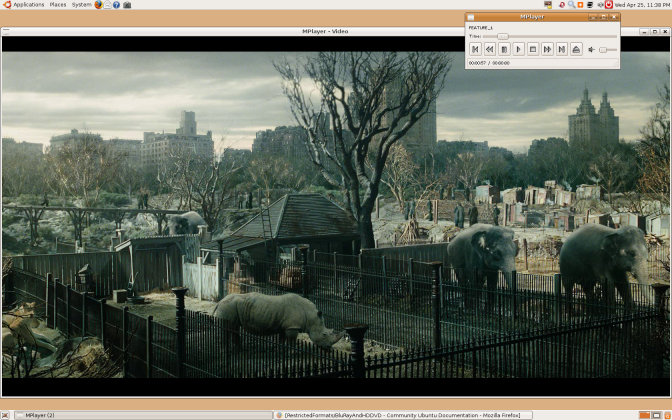 Audio in some films may not yet be supported.
The AACS 'Digital Rights Management' system in most HD-DVD and all Blu-Ray discs attempts to stop consumers from exercising fair use rights, including:
Audio in some films may not yet be supported.
The AACS 'Digital Rights Management' system in most HD-DVD and all Blu-Ray discs attempts to stop consumers from exercising fair use rights, including:
- Playing purchased Blu-Ray and HD DVD films using Open Source software.
- Playing films using standard digital (DVI) or analog (VGA) cables and monitors, which generally do not support HDCP DRM, without a 75% reduction in resolution.
- Fast forwarding or skipping advertisements.
- Playing imported films, including when local equivalents may be overpriced or not available.
Blu-Ray or HD DVD player applications require their unique player (or 'device') key to play discs. These keys are issued by AACS-LA to approved manufacturers that implement the restrictions above. This player key can decrypt each film's volume key, which in turn can decrypt the film's content to play it. However the AACS DRM is ineffective and does not successfully prevent any of these things.
- The player key for the xBox 360 HD DVD drive is known publicly, and has around 500,000 results on Google.
- Player keys for all Windows based software players, such as WinDVD and PowerDVD are known publicly. These can be used to find the volume keys for discs that don't have newer keys than those discovered. While these applications now have new keys (and future HD-DVD and Blu-Ray discs won't play with the old keys), it's likely the new key will be discovered too as all players must store their keys in memory at some point.
- The volume keys needed to play many released films are known publicly, due to the above. Even without a licensed player key, Linux HD-DVD and Blu-Ray software can use these to play discs.
Legal Notice Patent and copyright laws operate differently depending on which country you are in. Please obtain legal advice if you are unsure whether a particular patent or restriction applies to a media format you wish to use in your country.
Requirements
None of the software below is supplied or endorsed by Ubuntu.
- An HD DVD drive. The Xbox 360 HD-DVD player works well. Log into Gnome and then plug in the player. DVDs and CDs will work out of the box, HD-DVDs require the additional steps below.
OR
- A Blu-ray drive.
Ubuntu 8.04 Hardy Heron
- A UDF 2.5 filesystem driver (the UDF driver included up to 8.04 Hardy Heron only supports UDF 2.0).
For 9.04 and earlier ONLY
- A current subversion release of MPlayer
- A current subversion release of FFMPEG. Try here for .deb files.
Ubuntu 9.10 contains a version of Mplayer that is capable of reading decrypted Blu-ray files. Many HD DVD and all Blu-Ray discs use DRM. For these discs, you'll need:
- DumpHD to perform the decryption necessary to play the film.
- The sun-java6-bin package. See Installing Software.
- A current keydb.cfg file, which contains the decryption keys required to your film: keydb.cfg for HD-DVDs, Blu-Rays.
- Around 30GB of temporary disk space for HD-DVDs and 50GB for Blu-Rays.
Easy Alternative
As an (easier) alternative to the DumpHD method, you can try the MakeMKV program (www.makemkv.com). This program contains a decryption key that has not been revoked, and may have more success in ripping your disc. Some say this is not the best solution, however, because the main backend of the program is closed-source, and MakeMKV is not as advanced at removing the BD+ protection on certain discs. Using MakeMKV, however, is easier than using DumpHD and often less complicated. A guide to easily initialising and watching Blu-ray discs with MakeMKV can be found here: http://themediaviking.com/software/bluray-linux/
Playing the Movie
- Put an HD-DVD or Blu-Ray disc in the drive. The disc should appear on the Gnome desktop.
 1.#2 If using HD-DVD, try and play the disc. R&B Films, Fox Pathe/Studio Canal, EMS GmbH and other studios produce HD DVD discs without DRM, allowing them to be played without any of the restrictions mentioned above. The films content is in .EVO files in the 'HDDVD_TS' folder on the disc. Specify the video codec to use:
1.#2 If using HD-DVD, try and play the disc. R&B Films, Fox Pathe/Studio Canal, EMS GmbH and other studios produce HD DVD discs without DRM, allowing them to be played without any of the restrictions mentioned above. The films content is in .EVO files in the 'HDDVD_TS' folder on the disc. Specify the video codec to use:
mplayer -vc ffvc1 /media/KING_KONG/HVDVD_TS/FEATURE*EVO
If you're not watching a movie at this point, the disc needs to be decrypted. 1.#3 DumpHD can decrypt the disc. Ensure you have a large amount of disk space available (around 30GB, and run):
sudo ./dumphd.sh
 Select the disc as the source (a directory somewhere beneath /media/Film Name and a directory like /tmp to save the movie content.
You can proceed onto the next step once FEATURE_1.EVO has started decrypting.
1.#4 Play the the film from your hard disk. Specify the video codec to use:
Select the disc as the source (a directory somewhere beneath /media/Film Name and a directory like /tmp to save the movie content.
You can proceed onto the next step once FEATURE_1.EVO has started decrypting.
1.#4 Play the the film from your hard disk. Specify the video codec to use:
mplayer -vc ffvc1 "/tmp/King Kong/HVDVD_TS/FEATURE*EVO"
 1.#5 If your disc is a Blu-ray and still doesn't work, it might be protected with BD+; it is possible to decrypt it using these tools.
1.#5 If your disc is a Blu-ray and still doesn't work, it might be protected with BD+; it is possible to decrypt it using these tools.
Playback using VDPAU acceleration
Nvidia 8000 series and above, excluding 8800 cards, support Video Decode and Presentation API for Unix (VDPAU). This allows the Nvidia GPU to take on some of the decoding load. Mplayer in Ubuntu 9.10 supports VDPAU. You will also need the nvidia-185-libvdpau package. When you have a decrypted Blu-ray/HD-DVD filesystem on your hard disk, you can run the following command:
H.264 disc
mplayer -vc ffh264vdpau -vo vdpau ~/BDMV/STREAM/00001.m2ts
VC-1 disc
mplayer -vc ffvc1vdpau -vo vdpau ~/BDMV/STREAM/00001.m2ts
MPEG disc
mplayer -vc ffmpeg12vdpau -vo vdpau ~/BDMV/STREAM/00001.m2ts
Tips
Some files require odd workarounds - for instance, the Pirate Of The Caribbean trilogy requires you to specify the frame rate with the "-fps" option (i.e. "-fps 25" for PAL) and may start with the wrong language selected (you can cycle through them by hitting the # key). Depending on the speed of your computer, you may need to alter the AV Sync during playback, using the - and + keys. You can go to full-screen in Mplayer by pressing the F key. You generally get smoother playback without a compositing window manager (so turn off Compiz). Some discs (like The Boat That Rocked) require the latest Mplayer from SVN.
Further Reading
Freedom to Tinker article on AACS decryption - A simple explanation of the DRM used in HD DVD and what BackupHDDVD (and BackupHDDVD C++) do. Linux UDF project containing UDF-2.50_linux-2.6.20.patch', the UDF 2.5 filesystem driver. Release announcement for BackupHDDVD C++ Doom 9 Forum thread on playing HD DVD disc content with Linux mplayer SVN Wikipedia article on AACS, used to restrict users rights on HD DVD and Blu-Ray Why you should boycott Blu-ray and HD-DVD The Mplayer man page